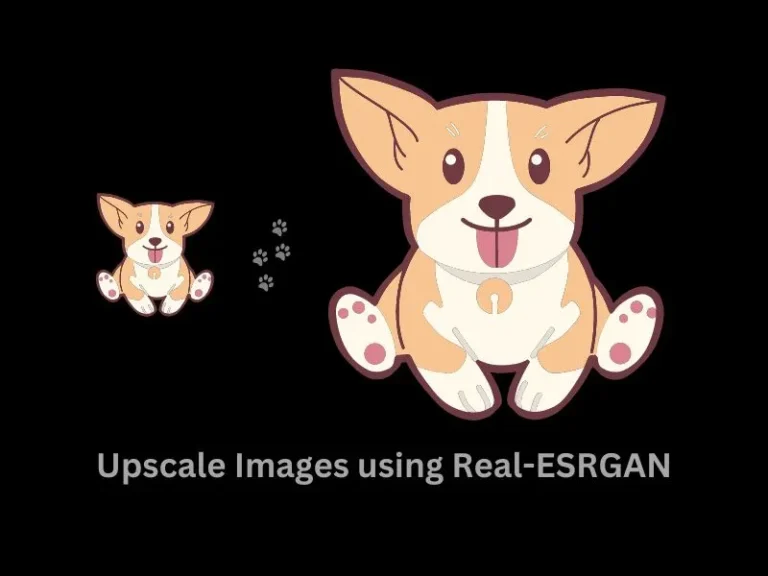So many AI tools available for photos, videos, Audio, Writing, Coding, and designing, to enhance your productivity. However, if you’re looking for a Free AI tool to upscale your images. Then, you will be amazed after trying Real-ESRGAN to enhance your images. With it, you can upscale your images up to 10X.
What is Real-ESRGAN?
It is basically an image super-resolution algorithm, which is based on the ESRGAN. Enhanced Super-Resolution Generative Adversarial Network known as ESRGAN. You can use it to enhance the image resolution and quality of any low-resolution images. Undoubtedly, Images generated through Real-ESRGAN are visually more appealing and contain finer details. Now, it even offers face correction, so it works quite well on human images.
Real-ESRGAN is trained on real-world photographs. That’s why, images upscaled through it look quite realistic. Many applications are using Real-ESRGAN to upscale compressed or lower resolutions photos.
How to use Real-ESRGAN to Upscale Images?
Since Real-ESRGAN is an open-source project. That’s why, you can set up a Python enviourement with specific dependencies for it. This will enable you to run Real-ESRGAN on Windows or Mac computers. Yes, it also provides some pre-trained models. Which you can use for super-resolution.
However, if you want to try Real-ESRGAN without going through the complicated process. Then, you can use Replicate, which lets you run AI machine-learning models with a few lines of code. Yes, you can try Real-ESRGAN on Replicate for free to convert Low-Resolution Images to High-Resolution Images.
How to Upscale Images using Real-ESRGAN Model on Replicate.
- First, open the Replicate Real-ESRGAN webpage. And, do click on Sign In from the upper right corner of the screen.
- The “Sign in with GitHub” screen will appear. Click on it.
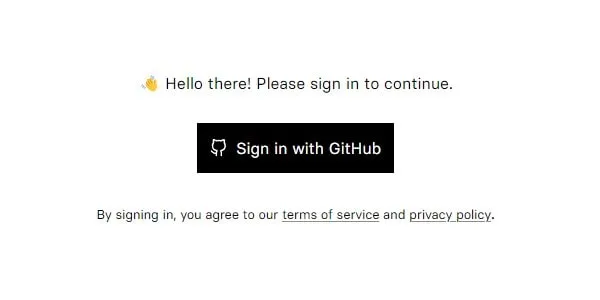
- Next, enter your GitHub account details, and click on Sign In. You can also create an account on GitHub if you don’t have any.
- Once you complete the sign-in process it will ask you to authenticate.
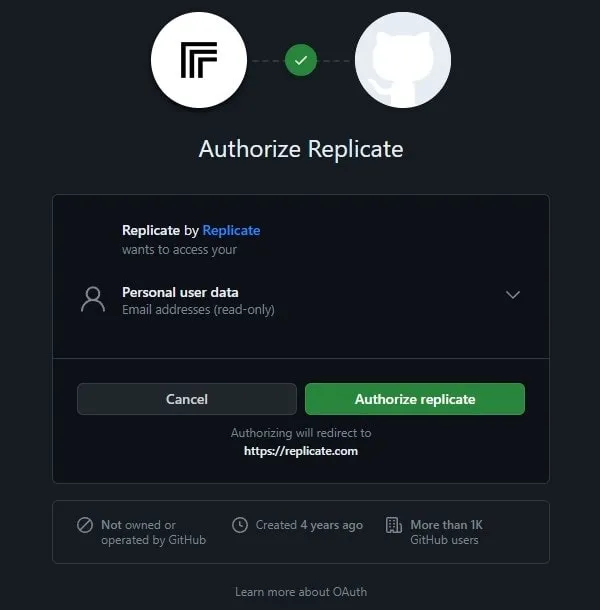
- Once you complete the authentication process. Click on the Bin icon below the demo image to remove it.
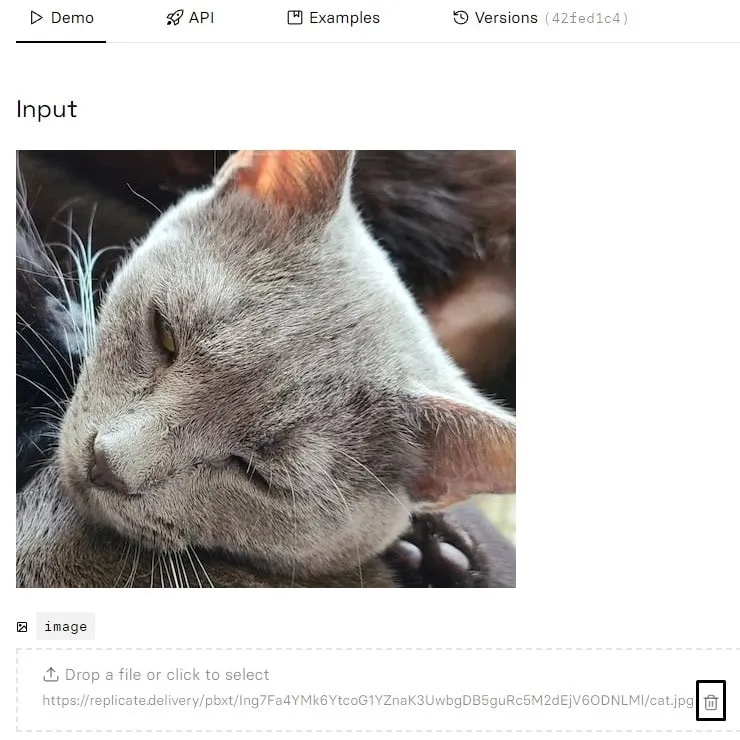
- After removing the demo image, click on “Drop a file or click to select”.
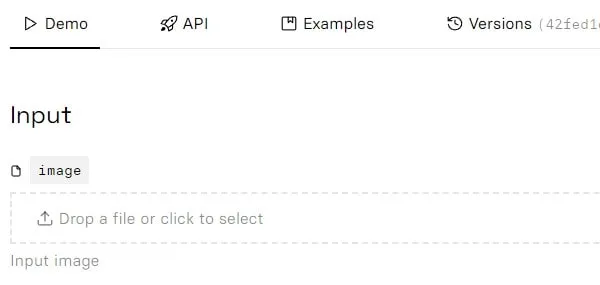
- Now, do select a low-resolution image from your Computer. And, click on Open.
- After that, use the slider and select between 1-10 on the Scale.
- Do select the “face_enhance” option, if it’s a human image. And, click on Submit.
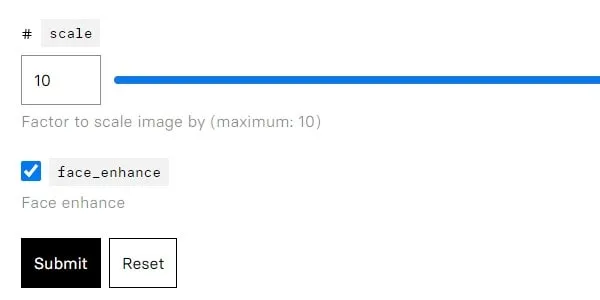
- Now, wait for the output process to get complete. Yes, it will take some time, so keep patience. It took 24 seconds to enhance a dog’s image.
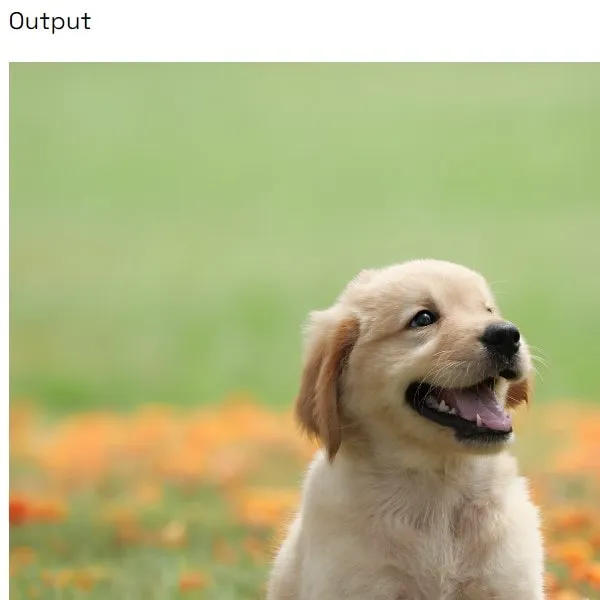
- You will also get the download and share option once the image gets generated.
- Since I added a 1200×1197 resolution image. It converted it into 12000×11970 resolution because I selected 10 in upscale.
“Not enough memory available to process your request” Error.
Yes, you will face this error if your image is too much complicated. I tried upscaling the “Iron Man with gauntlet” image. But, Real-ESRGAN Model was keep giving me the same error. After that, I tried a normal human and a dog image, and it worked flawlessly. So, if you’re facing this error, then just replace the image.