Looking for some Midjourney Commands to enhance your AI Art Images? Then, read this article to find all Midjourney commands and their uses.
DALL.E 2, Stable Diffusion, and MidJourney are gaining popularity every day. Although, only MidJourney is only easily accessible through Discord Bot. That’s why it is insanely getting popular among artists and avid Internet Users. If you’re unaware, MidJournery is an AI that generates images from textual descriptions. And, it is quite similar to OpenAI’s DALL-E. Although it is in the beta state you can get access to it through MidJournery Discord Server. Yes, You can also add the MidJourney bot to your Discord server and start generating your dream Art privately.
Using MidJorney is quite simple. You just have to join MidJourney Discord Server. And, by typing /dream command you can enter your AI Art Image description. Afterward, the MidJourney bot will generate four AI Art for you. Yes, you can only generate 25 free AI images with it. But, you can subscribe to its basic/standard plan and get part of the MidJournery AI community.
If you’re done trying the basic stuff of MidJournery Bot. Then, this article will help you to use MidJourney as an advanced user. Yes, apart from the “/imagine”, command, there are numerous other commands available to use. There are some commands that will let you change image quality, aspect ratio, and resolution. Some commands will let you style images. You can also change MidJourney preferences and settings with these commands. Okay, so without further delay, here is a List of MidJourney Commands.
Contents
List of Midjourney Commands
Basic Midjourney Commands in Bot Channel
Before we get ourselves into complicated stuff. Let’s first start with the basic commands. These basic commands will function in your Discord server after you add the MidJournery bot. Or, in the Midjourney bot channel or thread under a bot channel.
How to Use – Using these basic commands is quite simple. You just have to enter the command in the Discord Midjourney Bot channel. And, do press Enter Key.
/imagine – This command basically generates a grid of 4 AI Art images based on the prompt text you provide.
/help – This command shows all required details and information about the MidJourney Bot.
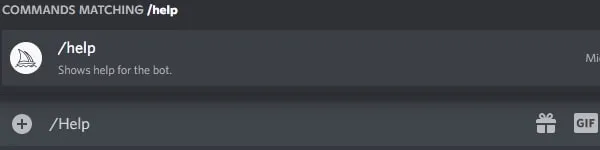
/info – With this command, you can get your profile details. This means, how many free/paid jobs (AI Art) are left to generate.
/subscribe – Creates a unique link for you to subscribe to MidJournery Premium Plans.
/fast – Your jobs will be incrementally billed if you’re out of Jobs.
/relax – Your jobs do not cost, but take longer to generate. (Available only for Standard and Corporate plans users.)
/show – With this command by using job id, you can revive any job. Basically, you can summon the job again in a bot channel.
/private – Your jobs will get private, and will only be visible to you. Useful if you’re generating images publicly.
/public – Your jobs will get public, it’s the default mode.
MidJournery Bot Preferences & Settings Commands List
/settings – It opens up the visual settings. You can adjust your personal settings from here
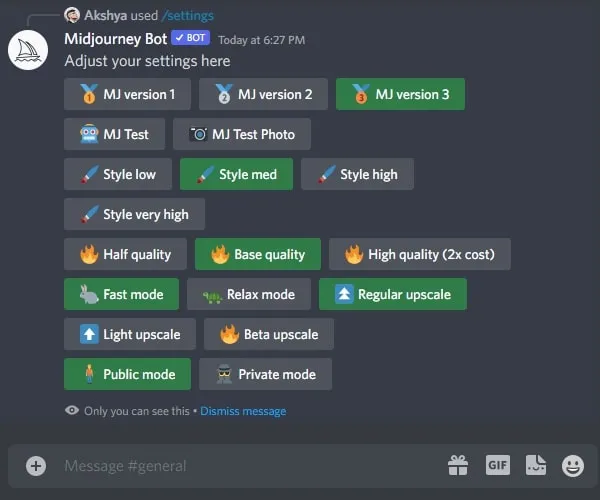
/prefer suffix - With this command, you can add a suffix (fix word or parameter) at the end of each prompt.
/prefer auto_dm True All completed jobs will be automatically sent to you in DMs
/prefer option set – This works like a tag or shortcut. You can invoke any parameter with a single word using this command. This means, you just have to set a specific value to a specific word. And, you can use that work to invoke the value.
/prefer option list – This shows you a list of your preferred options that you have settled up before using the above command.
Use an Image URL for AI Art Reference
If AI isn’t able to understand what you’re imagining. Then, you can give a URL to MidJournery Bot for reference. You just have to type /Imagine a command. And, in the prompt, just do add the URL and after that give a description to generate AI Art.
- First, download the image to your computer.
- After that, click on the + icon in the bot channel and click on “Upload a file”.
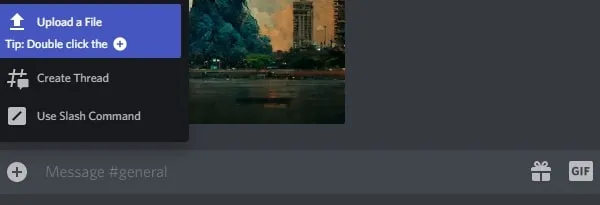
- Select the Image from your local computer and press enter to send.
- After that, right-click on the image file and then click on Copy Link.
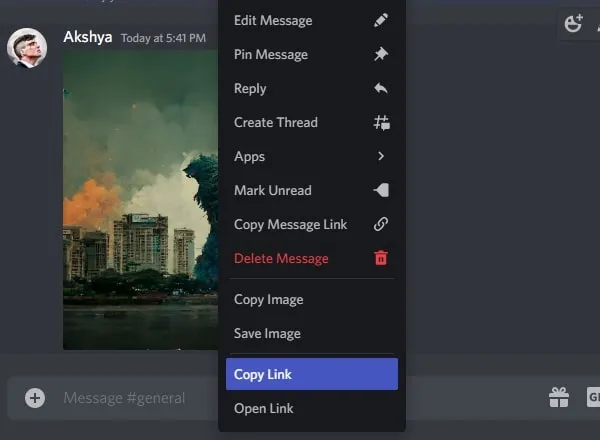
- Now, type
/imaginethe command and paste the link in Prompt. After pasting the link, you can give AI Art details. (Alternatively, you can use an online image URL.)
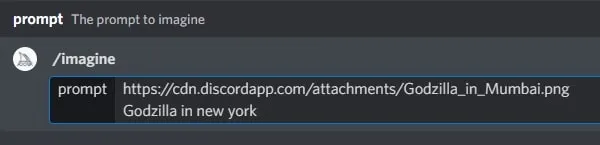
- Press Enter key and now MidJournery will use the image as a reference while generating AI Art.
“/imagine” Parameters in MidJourney.
Parameters are nothing but just extra details that you give to MidJourney Bot to generate AI Art. Parameters are usually added after the AI Art image description you give.
--beta – Uses an experimental algorithm and generates only two images.
--hd – It uses an older algorithm to generate higher resolutions of AI Art.
--aspect or --ar - With these parameters, you can generate images in a specific aspect ratio.
--w – To set the width of the image.
--h To set the height of the image.
--seed – You can set the seed.
--sameseed – Seeds will affect all images in the same way.
--no – You can remove elements from images. (e.g. –no tree)
--iw – Set the prompt image weight to text weight.
--chaos (number) – You can choose how varied the results will be. Value can be from 0-100.
--fast – It will generate Faster images, less consistency, and be less expensive.
--Stop – You can stop the generation process.
--video – It does save the progress video of AI Art.
--version – Can use AI Algorithm 1 or 2.
--uplight – Enable light upscaler.
Midjourney Stylize Parameters
Midjourney Discord Bot also has some commands to Stylize AI Art. This means, that if you want to make your AI Art look more artistic then you can do so.
--s 625 – It will turn off stylizing and AI Art will be less artistic).
--s 1250 – AI Art will be less strict but pretty.
--s 2500 – It’s the default value for Stylize.
--s 20000 The stylization will take over. And, you will see some crazy results.
--s 60000 It enables maximum stylization.
Quality Values
You can choose how much time should MidJourney Bot spend in generating AI Art. These are the parameters. You can use –quality or –q as parameters.
--quality 0.25 – It will generate Rough results. Which will be 4x faster / cheaper.
--quality 0.5 – AI Art will be Less detailed. But, results will be 2x faster / cheaper.
--quality 1 – This is the default value.
--quality 2 – AI Art will have more detailed results. But the process will be 2x slower and 2x the price.
--quality 5 – It is Kind of experimental. It can be more creative or detailed or can be worse.
Okay, so these are the Best Midjourney commands and parameters list. I will update this article when the Midjourney developer will introduce more commands. If you know any other useful commands, let us know in the comment section.

