Want to watch Amazon miniTV on PC, iPad, Smart TV, or on streaming devices like Fire TV Stick? Then, this article will help you to watch.
Recently, Amazon released another video streaming service called miniTV. As of now, it is currently only available for Indian Users. You don’t need a prime subscription to watch miniTV, only an Amazon account is required. Because, it is an ad-supported streaming service, just like YouTube. In addition, you don’t need to install any separate app to stream miniTV content. You can watch miniTV content from within Amazon Shopping App for Android and iOS. However, watching Movies and TV shows on a small screen isn’t that much fun. Yes, you can now Watch Amazon miniTV on Android TV as well.
Just open Amazon Shopping App and tap on the miniTV icon. Mini TV will now get open and you can watch content.
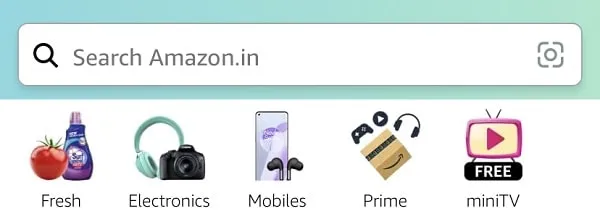
But since miniTV is exclusive to iOS and Android apps. So you cannot watch it through the Amazon shopping website. This means, that PC, and Smart TV users cannot access it. Even, for iPad users also miniTV icon is not showing. Well, no worries, there is some workaround to watching miniTV on any device. And, this article will help you with it. Moreover, now you can also Watch Instagram Reels on a PC.
Mini TV icon missing from Amazon Shopping App
If you’re an iPad user, then miniTV icon might be missing from your Amazon Shopping App. Well, no worries, there is another way to get miniTV access.
Watch Amazon miniTV on iPad.
- First, set your iPad device orientation to portrait mode and lock it from the control center. Because miniTV web app is designed like this. Yes, you will be able to watch content in landscape mode.
- Install Amazon Shopping App from App Store.
- Open Amazon App, and tap on the hamburger menu(three vertical lines aka tribar) icon.
- Tap on the “Music, Video, and Gaming” option.
- You will now find the “Amazon miniTV” option, tap on it to launch the miniTV Web App within Amazon Shopping App.
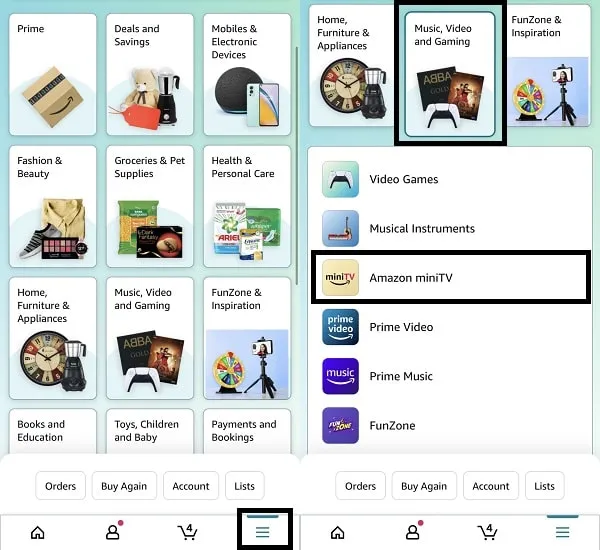
- Now, do play any Amazon miniTV content. And, tap on the full-screen mode icon to watch content in landscape full-screen mode.
That’s how you can watch miniTV in the shopping app when the miniTV icon is missing.
Contents
Watch Amazon Mini TV on a PC/Laptop
If you want to watch Amazon Mini TV content on your laptop/PC. Then, there are various ways available. Like, You can install Amazon Shopping Android App on your Computer. Yes, with the help of Emulators or by installing the Windows subsystem for Android you can easily do so. But, there is the easiest method available. With the help of Chrome DevTools or Safari Develop Tools, you can open Amazon miniTV in the Browser. And, you will be able to watch miniTV content without Amazon App and Account.
Update: Now, you can directly Watch Amazon Mini TV on any Browser, by opening its official website.
Method 1: Use Chrome DevTools
- Open Chrome Web Browser and open Amazon miniTV official website in it.
By default, the webpage will ask you to download the Amazon app from Play Store and App Store. You don’t need to click anywhere.
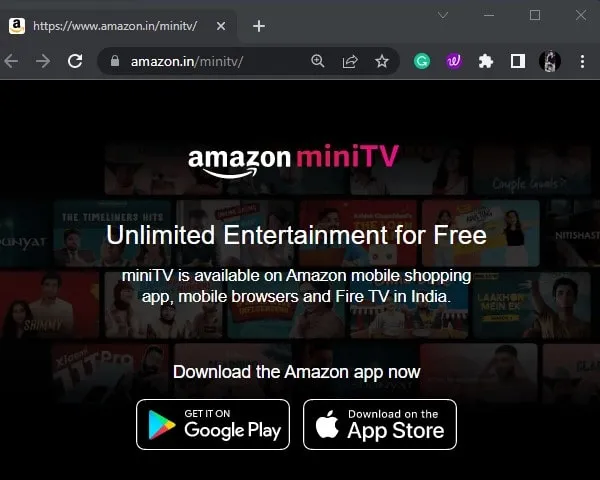
- Do press
Ctrl + Shift + Ikeyboard shortcut. And, Chrome DevTools will get open. (In macOS Chrome Browser, do press Command + Option + I keyboard shortcut.)
- Now, click on the “Toggle device toolbar” option. Or, you can press
Ctrl + shift + Mkeyboard shortcut. (macOS users do press theCommand + Shift + Mshortcut.)
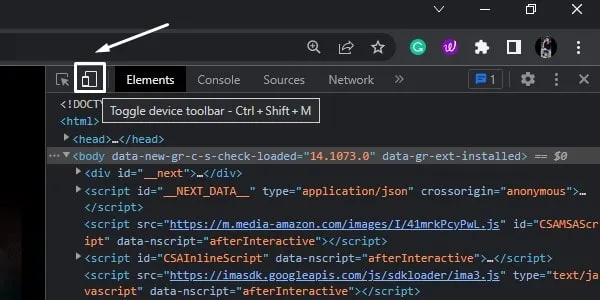
- Select “Responsive” in dimensions, and keep all other options unchanged.
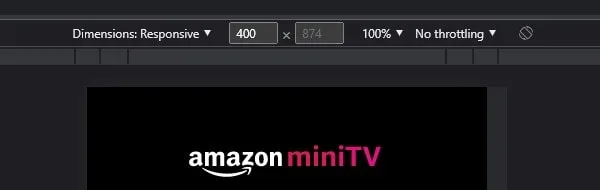
- Now, reload the Amazon miniTV webpage. (Don’t close developer tools before reloading.)

- Amazon Mini TV will now get open.

- After that, close Chrome Developer Tools. And, Mini TV will immediately set into chrome window mode.
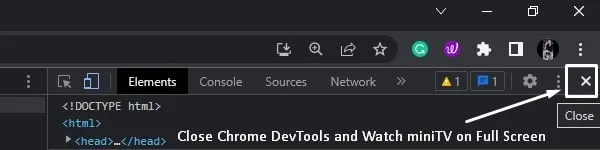
- Now play any content and click on the full-screen icon. If you don’t see the full-screen icon on your laptop then scroll down a little bit.
Note: Do not reload page after closing Chrome DevTools. Just keep browsing Amazon miniTV and watch awesome content.
That’s how you can open Amazon miniTV on a PC in Chrome Browser. Video quality will be poor when you play it the first time, but, it will set to high automatically in a few seconds. Or, you can manage video quality, if you want from the video player.
Method 2: Install a Chrome Extension
The first method is good enough to watch Mini TV on any Laptop or PC. But, you have to go through the same settings every time you restart Chrome or reload the Chrome tab. So, to make things easier, you can install a Chrome Extension. There are various chrome extensions available that can change user agents and will give you mini tv access.
User-agent basically helps Chrome Web browser to act like an Android or iOS mobile browser. And, there are so many user-agent switcher extensions available to add in Chrome. Since it is not possible to list down all extensions, so here are some extensions to try.
Extension 1: User-Agent Switcher
The official user-agent switcher isn’t working on miniTV. So, this is the alternative to it, because it does work similarly. Do follow all steps carefully. Else, all websites will get open in mobile view.
- Add User-Agent Switcher Extension to your Chrome Browser. Click on Add to Chrome > Add Extension.
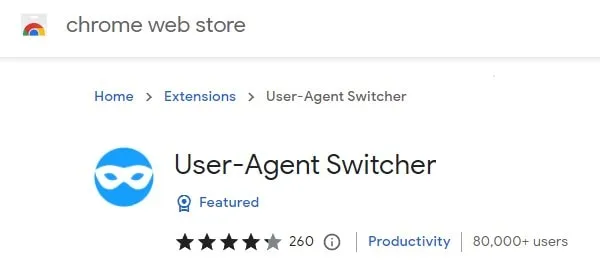
- Click on the Puzzle icon from the Chrome toolbar and pin the “User-Agent Switcher” extension.
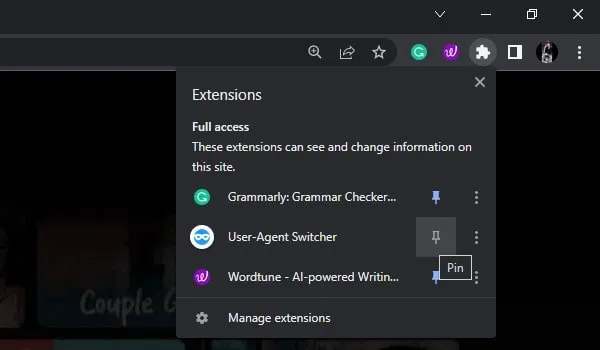
- Now, open the Amazon Mini TV Website in Chrome Web Browser.
- After that, right-click on the extension icon and click on “This can read and change site data”. Click on “When you click the extension”.
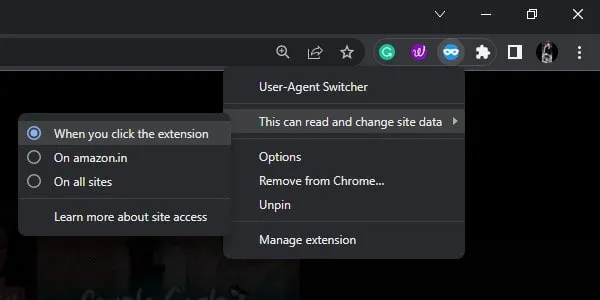
- Click on the extension icon, and after that click on Android.
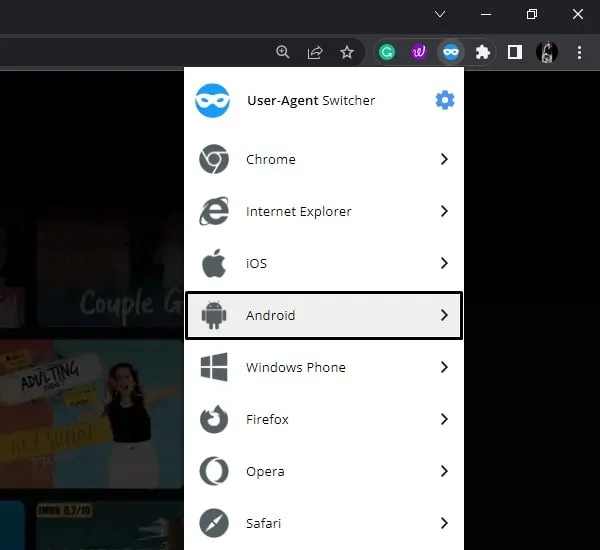
- Click on “Android KitKat”.
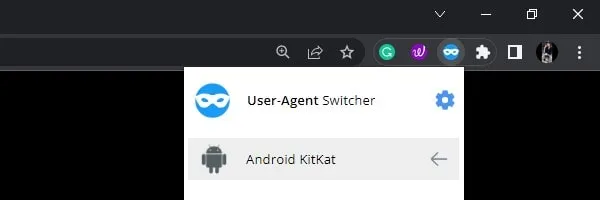
- That’s it, Amazon Mini TV content will get loaded.
- Now, you can open all other websites normally.
- And, even if you close miniTV Chrome tab. You just have to open the miniTV site again and click on the extension icon and click on Reload.
Extension 2: User-Agent Smart Switcher
If the above extension doesn’t work, then you can install this extension.
- Add the “User-Agent Smart Switcher” extension to your Chrome Browser.
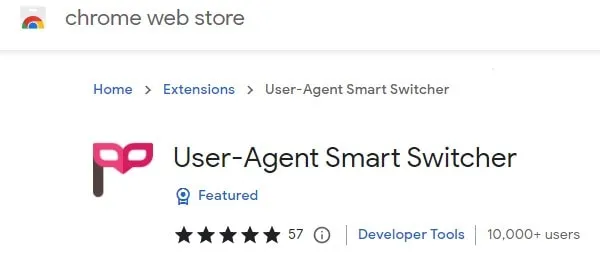
- Click on the puzzle icon and after that, click on the pin icon next to the extension name.
- Now, right-click on the extension icon and click on “This can read and change site data” > “When you click the extension”.
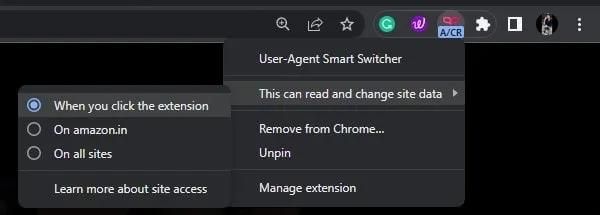
- After that, click on the extension icon and enable “UA Smart Switcher”. Select “Android” in the platform, and keep chrome selected.
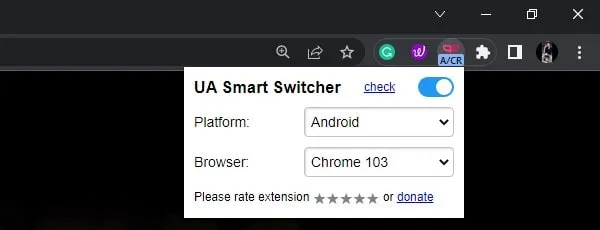
- That’s it, now reload Amazon MiniTV Page to watch content.
Extension 3: User-Agent Switcher and Manager
It is the most advanced extension to switch and manage user-agent. So, if the above extensions don’t work, you can use this extension. Because it has multiple user-string options available.
- First, do install the “User-Agent Switcher and Manager” extension in your Chrome Web Browser.
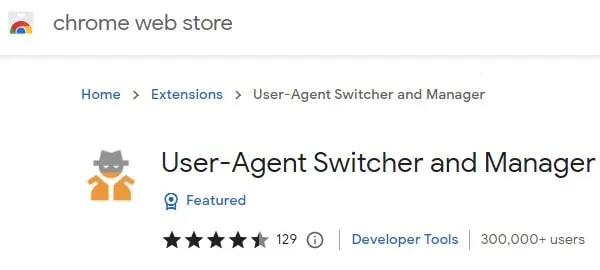
- Click on Add to Chrome. A popup will appear, click on Add extension.
- Once the extension gets installed, click on the puzzle icon from the Chrome toolbar and pin the extension.
- Now, open Amazon the mini tv website, and right-click on the extension icon from the chrome toolbar. Click on “This can read and change site data” > “When you click the extension”.
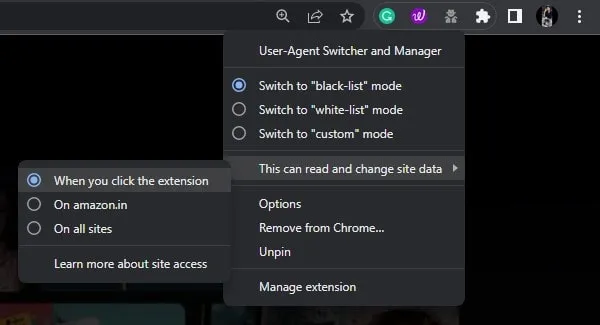
- Click on the extension icon and keep chrome selected and click on Windows and select Android.
- Now, you will see multiple Chrome and Android version options. Do select the latest Chrome and Android version from the list.
- Click on Apply(active window).
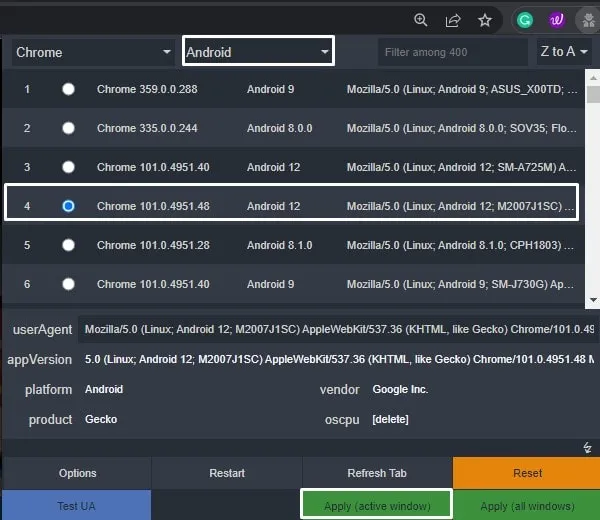
- Click on the Refresh page. That’s it, Amazon mini TV will get open.
If you want to pause this extension, then click on the extension icon, and then click on Restart.
Extension 4: User-Agent Switcher with Simple UI
All the above extensions block some of the video player controls. Like, you cannot use your mouse to forward a video. But surprisingly, this extension works quite well. That’s why it is one of the best extensions to Watch Amazon miniTV on a PC or Laptop. Although, some time controls don’t work with this extension as well.
- Do add User-Agent Switcher in Chrome by using the following link.
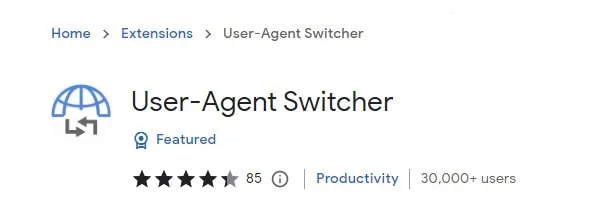
- Once, the extension gets added to Chrome, click on the puzzle icon and add it to Chrome.
- Right-click on the extension icon and click on This can read and change site data > When you click on the extension.
- Now, open the Amazon Mini TV Website. And, click on the extension icon, and after that click on the “Android” icon.
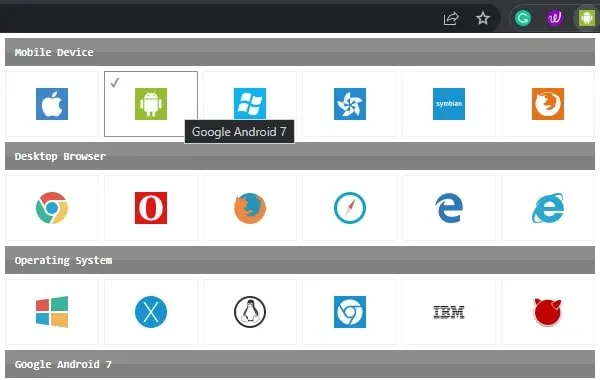
- After that, reload Amazon mini TV webpage. That’s it, now you will get a full-fledged Amazon Mini TV web experience.
- If you close the mini TV tab, then open it again. Click on the extension icon > Click on Reload.
Uninstall Chrome Extensions.
If at any moment you feel like uninstalling a chrome extension. Then, simply open the following URL in Chrome Web Browser.
chrome://extensions/
And, you can remove any extension from the list.
Watch Mini TV on Safari Web Browser macOS
If you’re a mac user and want to watch Amazon Mini TV in Safari Web Browser. Then, you can enable develop tools of Safari. And, by using responsive design mode, you can get mini tv access.
- First, open the Safari web browser and open the Amazon Mini TV website in it.
- From the Safari menu, click on Safari and after that, click on preferences.
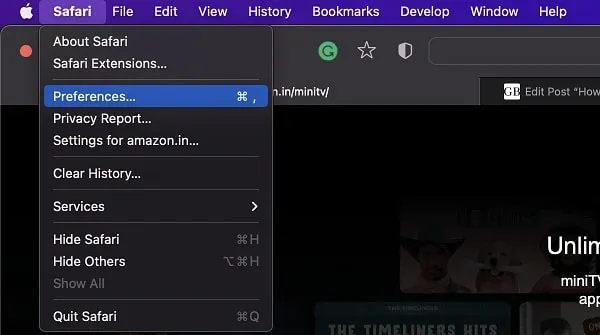
- Click on the advanced tab and do enable the “Show Develop menu in the menu bar”. That’s it, develop menu will get added.
- Click on develop and after that, click on “Enter Responsive Design Mode”.
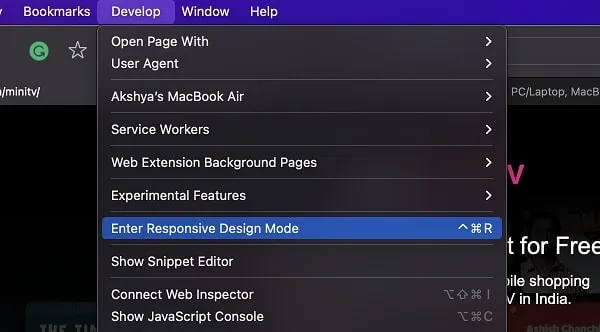
- The device selection menu will appear, do select “iPhone 8 Plus” and reload the mini tv webpage.
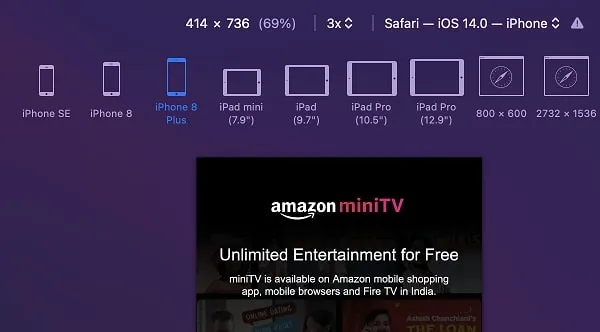
- Now, do select “iPad Pro” and don’t reload the page this time. By doing this you can extend the Mini TV screen size.
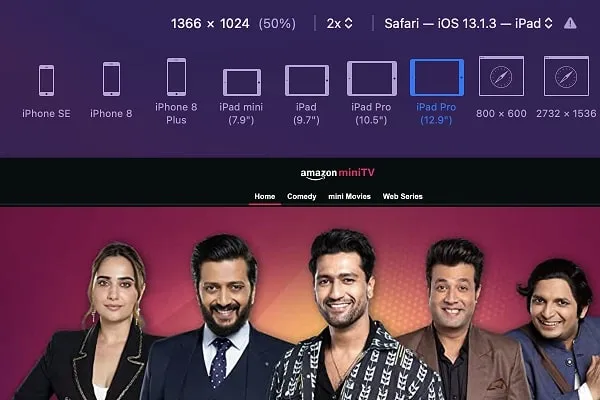
That’s it, now play something and enable full-screen mode. Yes, the video might not cover the full screen. So, you can use the Chrome web browser. And, use the shortcuts that I have mentioned above for macOS.

