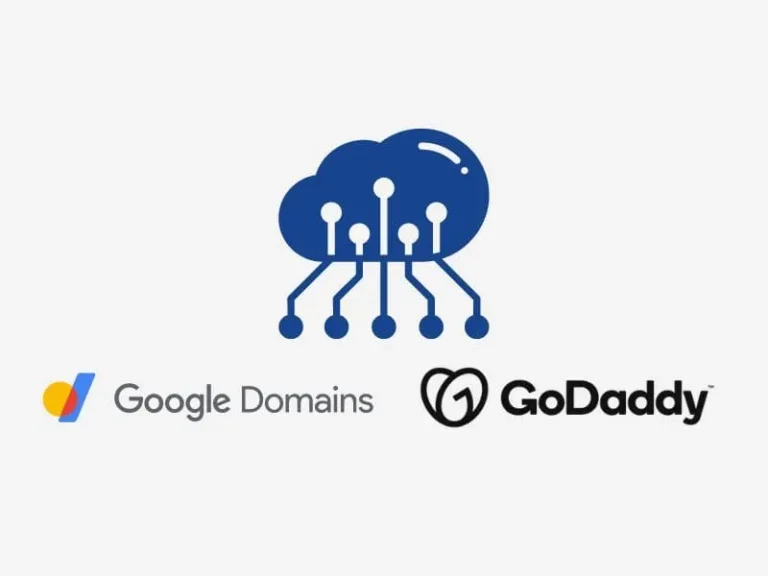Do you want to Transfer Domain from Google Domains to GoDaddy? Then, read this step-by-step guide.
Undoubtedly, Google Domains is the best Domain Registrars. Because it offers transparency in pricing, and its user interface is easy to use. But, not anymore. On June 15, 2023, Squarespace purchased all domain registrations and related customer accounts from Google Domains. Now, Google Domains doesn’t offer new domain registrations. And, if you have some domain names in Google Domains, eventually all will get transferred to Squarespace. After that, you have to use Squarespace to manage your domain(s).
However, if you plan to transfer your domain name(s) registrations to another domain registrar. Then, this article will help you to do so. For demonstration, I am going to transfer a domain name to Godaddy from Google Domains. Yes, you can choose any registrar of your choice like Namecheap, HostGator, Hostinger, Bigrock, DreamHost, and others. Since the process is quite similar.
Transfer Domain Name from Google Domains to GoDaddy
Unlock the Domain and Get Authorization Code.
- First, log in to Google Domains using your Google Account. And, go to My Domains section.
- On the My Domains page, you will find a list of all domains that you’ve registered through Google Domains. Click on Manage, next to your domain name.
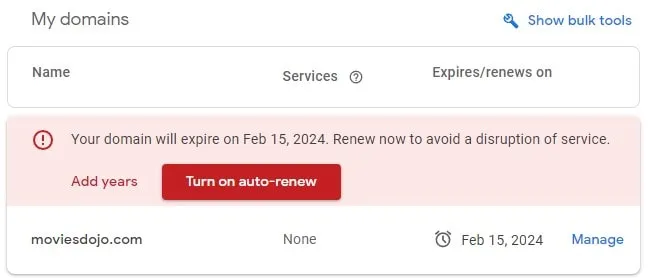
- Now, from the left pane, click on “Registration settings”.
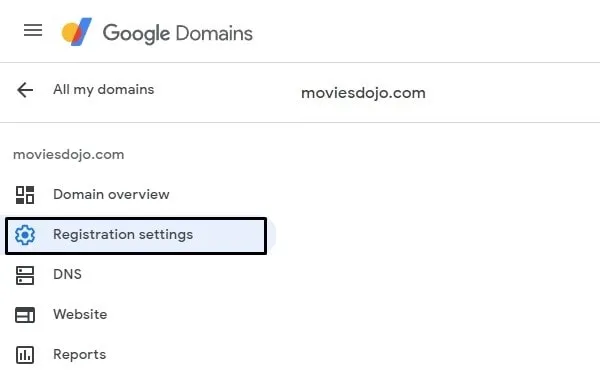
- Scroll down and you will see “Domain is locked”, disable this option to unlock the domain name.
(Google Domains locks domains by default to prevent any unauthorized transfer.)
- Just below Domain Lock, you will find the “Transfer out” section. Click on the “Get auto code” option.
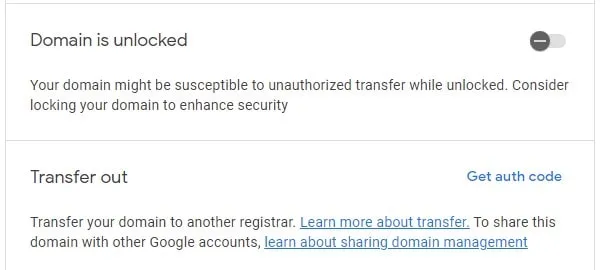
- The Google Verification page will open. Click on Next and enter your Google Account Password to verify.
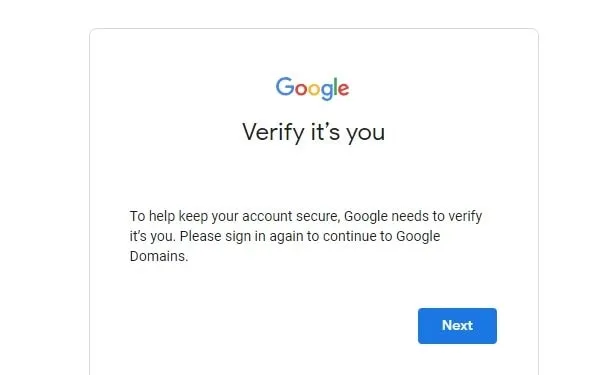
- Once you complete the verification, the Transfer out domain to a different Registrar screen will appear. And, it will show you an Auth Code.
- You can now use this code to transfer your domain name to any other registrar. Do copy and paste the code somewhere safe.
Use Auth Code to Transfer Domain to Godaddy
- First, open the Godaddy Website and Sign In using your Google Account. (You can Sign Up quickly if you don’t have an Account.)
- After that, click on Domains > Transfer Domain Names from the Main Menu.
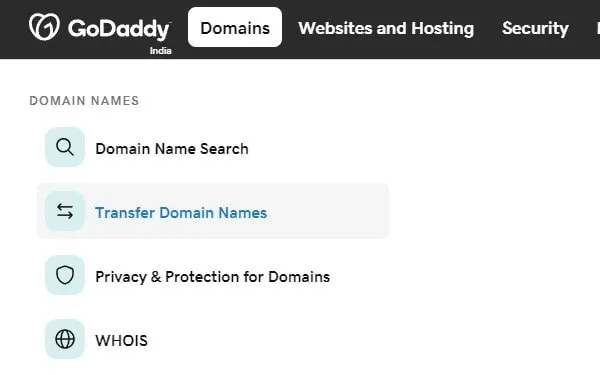
- Once, the Domain Transfer page gets open, do enter the domain name that you want to transfer. And, click on Search.
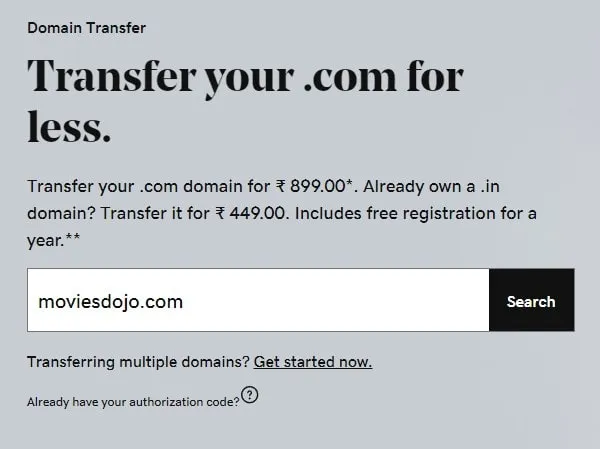
- Godday will now fetch data from Google Domains.
You will now see that your domain is unlocked. Now, in the “Get authorization code” section, enter the code that you got from Google Domains. And, click on Continue.
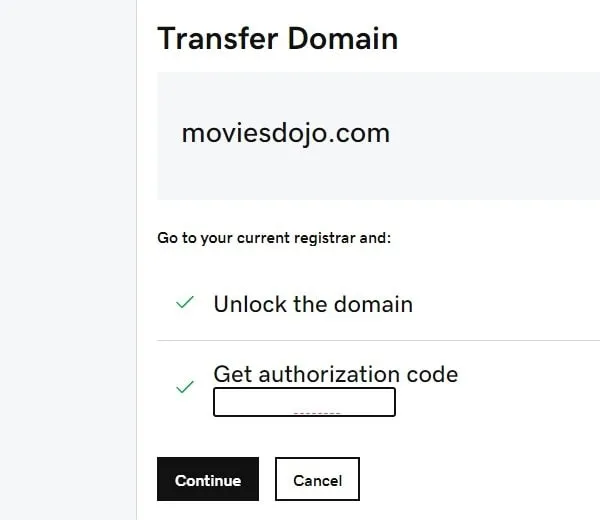
- Godaddy will now ask you to select a protection plan. You can choose if you want to opt for any. Otherwise, just click on the “No Thanks” option.
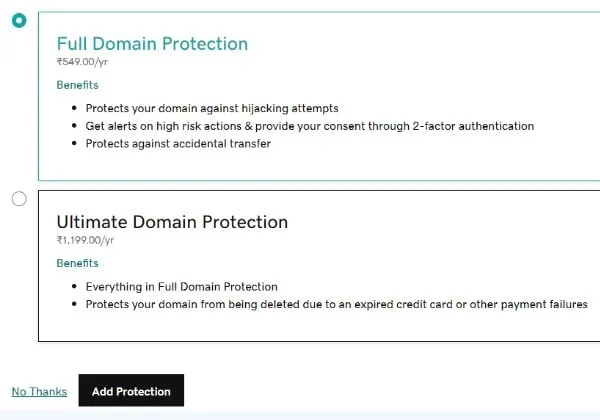
- The cart page will open. Now you can choose how many years you want to renew the domain.
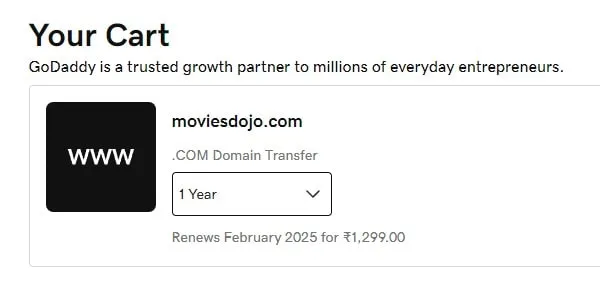
- After that, click on “I’m Ready to Pay” and complete the payment.
- After completing payment. Go to your Godaddy Profile. Click on My Account > Domains.
- Now, from the left-side menu click on Transfers.

- That’s it, here you can track your domain transfer process.
If you face any trouble during the domain transfer process, you can contact Godaddy Customer Support. They will help you better. So, that’s how you can Transfer Domain from Google Domains to GoDaddy. You can use the same process to bulk domain transfer to GoDaddy. Moreover, after transferring the domain, you can also Install WordPress on CyberPanel on DigitalOcean.