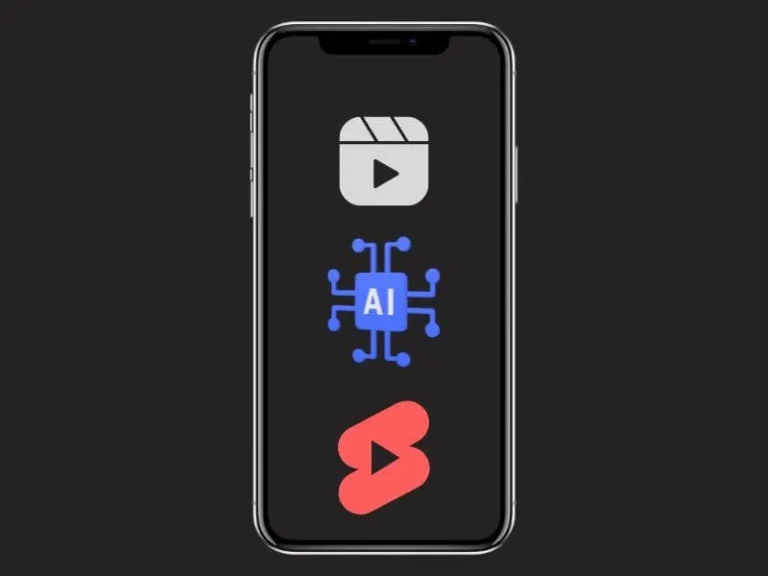Have you seen some AI Videos on Instagram Reels, YouTube Shorts, or TikTok? These short AI Art speaking videos look quite real. And Yes, many users are making money through these AI videos. So, if you also want to create AI Videos for your Instagram, YouTube, or TikTok. Then, in this article, you will get to know about all these Free AI Tools. In addition, a Step-by-step guide to creating an AI video.
To Create an AI Video, first, you need to create an AI Model. After that, we will generate a script for the video. You can write it manually if you want. Once we get the script and AI Model image, we will turn it into a Video, using an AI Tool. Later, you can adjust video resolution and add captions if you like.
Yes, some of these tools offer limited credits. But these free credits will be more than enough, to create some free AI Short Videos.
Contents
Create AI Video for Instagram Reels and YouTube Shorts
Step 1: Generate a Human Image using AI Art Generator
After DALL·E, there are so many free AI Art Generators released. Even recently, Adobe has released its free AI art generator called Adobe Firefly. You can use any of your favorite AI art generators. But, for the demonstration, I am using “lexica. art”.
Lexica. art is basically a search engine for artwork created with Stable Diffusion models. You can search for AI Art from the Art Gallery. And can download the AI Art for your video. Or, you can even generate images by entering a prompt.
Note: If you have a paid plan, then only you can use any Lexica image for commercial purposes. With Free Plan, you can use Lexica Image for Personal Use. If your purpose is commercial, then try other AI Art Generators.
- First, open the following Website on your Web Browser.
- You will now see so many AI Arts, look for an AI-generated human image. You can use it later, on your AI Video. Click on the image, and you will find a download icon below the bottom right corner.
- If you want to generate your own AI Model, then click on Generate.
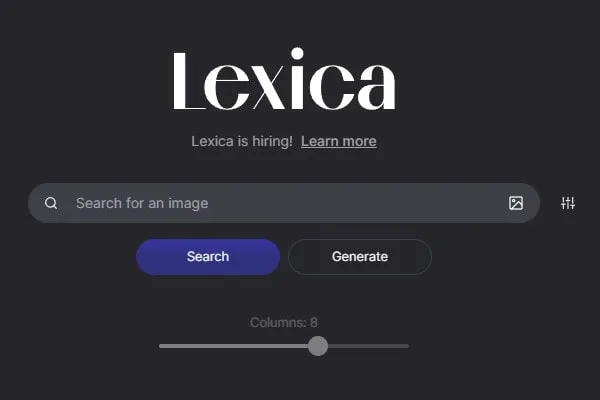
- Describe your image page will get open. Click on it, and it will ask you to log in. Use your Google Account to log in.
- Once, you successfully complete the login process. You can describe your model for the image. And, click on Generate.
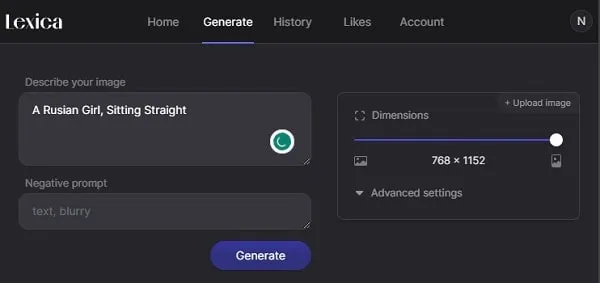
- It will generate 4 images in one go. Take the mouse pointer over the image, and you will see a download icon. Simply click on it to download the image.
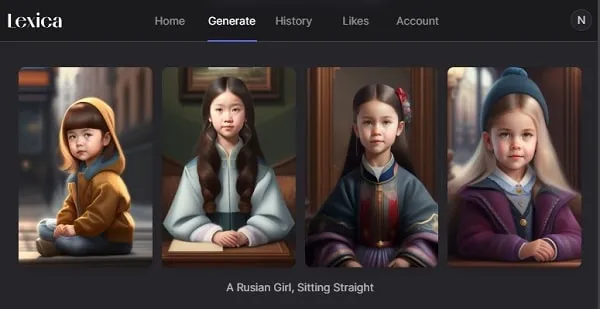
Step 2: Create a Video Script using ChatGPT.
If you’re a good writer, then you can skip to the next step. Or, if you’re looking for a script for your AI Video. Then, you can generate a video script using ChatGPT. You can ask for a story, quotes, or script for your short video to ChatGPT.
- Simply, visit on OpenAI Website and Log in using your Google Account.
- Once you successfully complete the login process. You can ask anything to ChatGPT.
E.g. – I asked ChatGPT for some meaningful quotes.
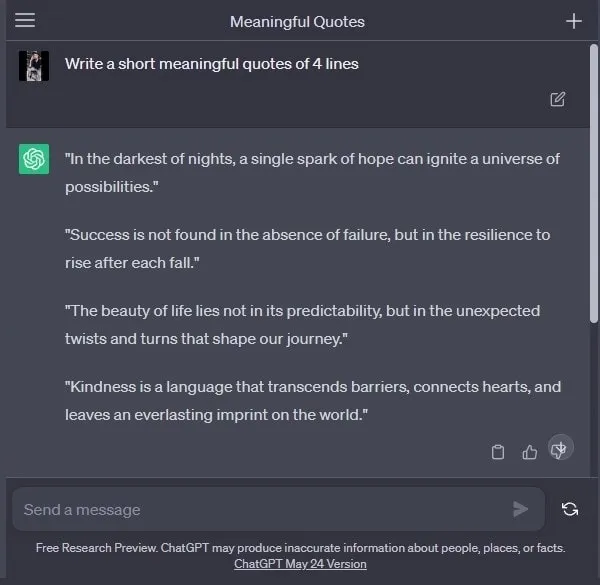
Step 3: Create AI Video using AI Art and Script.
Okay, once you got your AI Art for the video and the Script from ChatGPT. You can now turn it into a Video. We are going to use Studio D-ID Tool. It allows the creation of professional AI Videos using just a still image. With Studio D-ID, you can choose from various Languages, Voices, and Styles.
- Simply, do open Studio D-ID Website on your web browser.
- From the bottom left corner, click on Guest > Login/Signup.
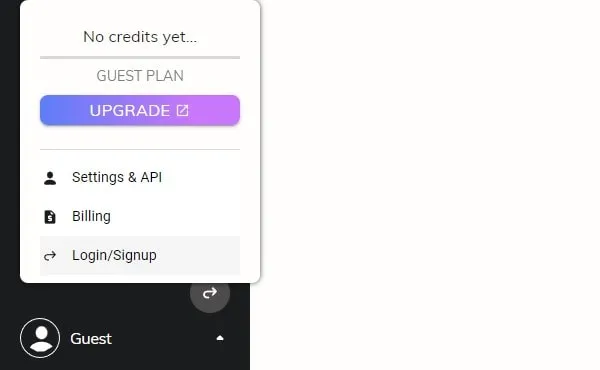
- Click on Continue with Google, and do login using your Google Account.
- Once you complete the login process, you will see 20 Credits in your Studio D-ID Account.
- Click on “Create Video” from the left pane. The “Generate an AI Presenter” section will get open. You can type prompt and generate an AI presenter. That you can use it for your AI Video.
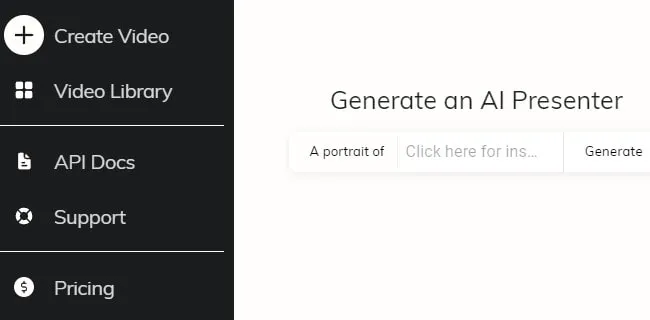
- Or, if you want to use your own AI Presenter generated from other AI Art Generators. Then, click on “Choose a presenter”.
- Click on Add, and do select the AI Art you created.
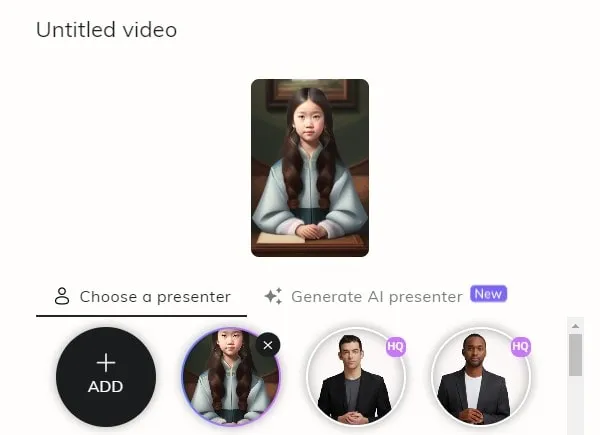
- After that, from the right side, do copy and paste the script you created through ChatGPT. Make sure it doesn’t exceed 3875 characters.
- You can listen to the audio. And, can change Languages and Voices as per your AI Character.

- Once, you finalize everything, click on “Generate Video”.
- It will show you how many credits are gonna being used to generate the video. Click on “Generate” to provide approval.
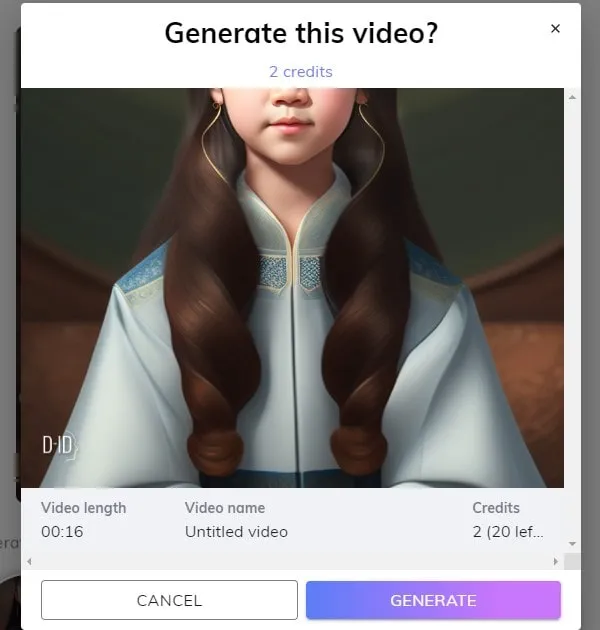
- That’s it, wait for a few minutes, and Studio D-ID will generate a video for you.
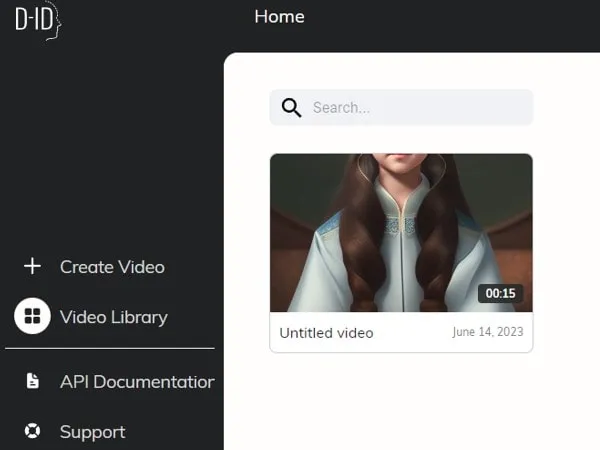
- Once the AI Video gets created, click on it to Play.
- You will also see a Download option, to save the AI video locally.
Step 4: Use CapCut to Edit the Video and Add Captions. (Optional)
If you want to add some captions to your AI Video. Then, with the CapCut App, you can do so. The CapCut app is available for Windows, Android, and iOS.
- Simply do install the CapCut app from Microsoft Store.
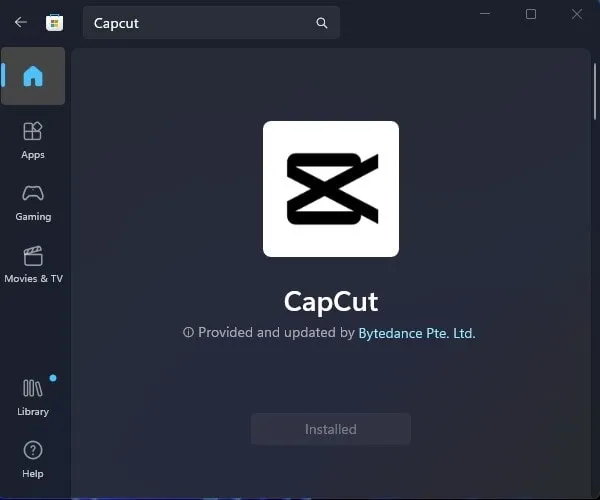
- Open CapCut App, Click on “New Project”.
- Click on Import and do select the AI Video.
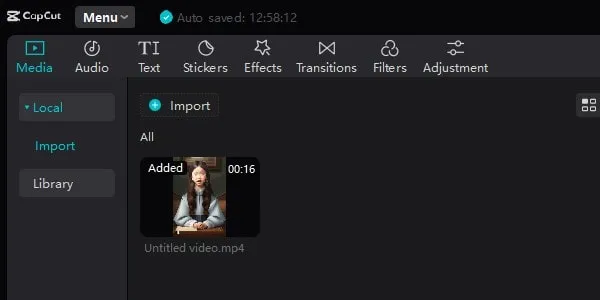
- After that, drag and drop the video into the timeline.
- Click on Ratio, and after that, do select 9:16. This is the ideal size for Instagram Reels and YouTube Shorts.
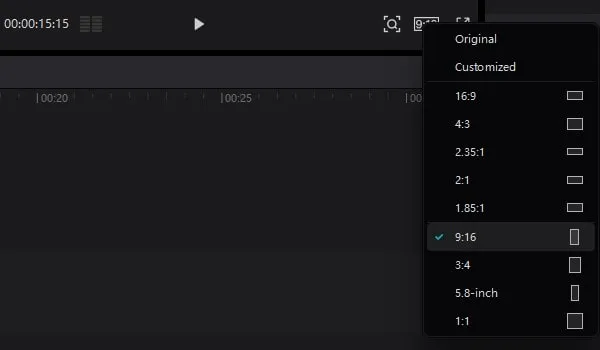
- After that, use the magnifier option to adjust and crop the video.
- Next, Click on Text > Auto captions.
- Select Language and Click on Create.
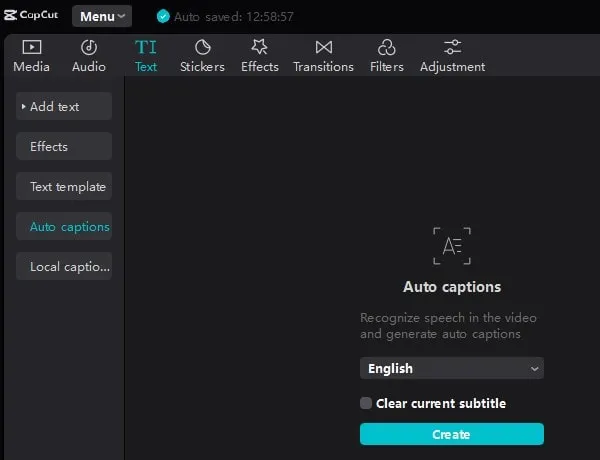
- Auto Captions get Generated, and you can select Text. And, you will get the Text Style option. Select a style as per your video colors.
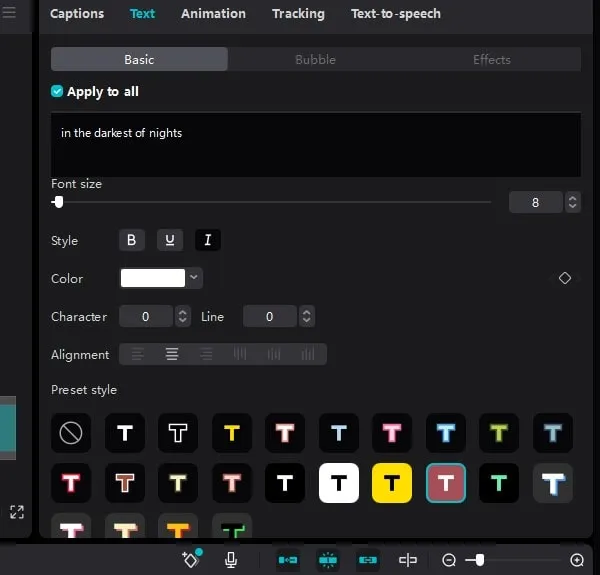
- Once you complete the editing process, click on Export.
- The export settings page will get open, do select the Export Location. Click on Export.
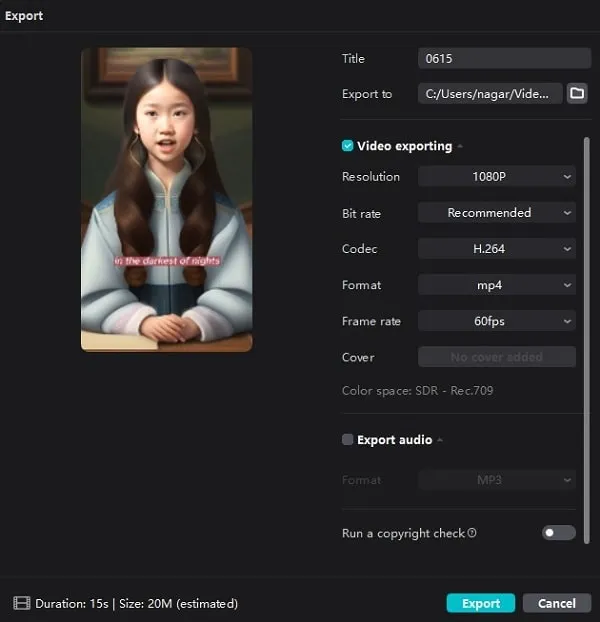
- Do open the Export Location, and you will find the video inside a folder.
Okay, so that’s how you can create AI Videos for Instagram Reels, YT Shorts, and TikTok. You just need to generate an AI presenter image using any AI Art Generator App. After that, with Studio D-ID, you can easily create AI Videos. And later, you can edit the video in CapCut, if you like.