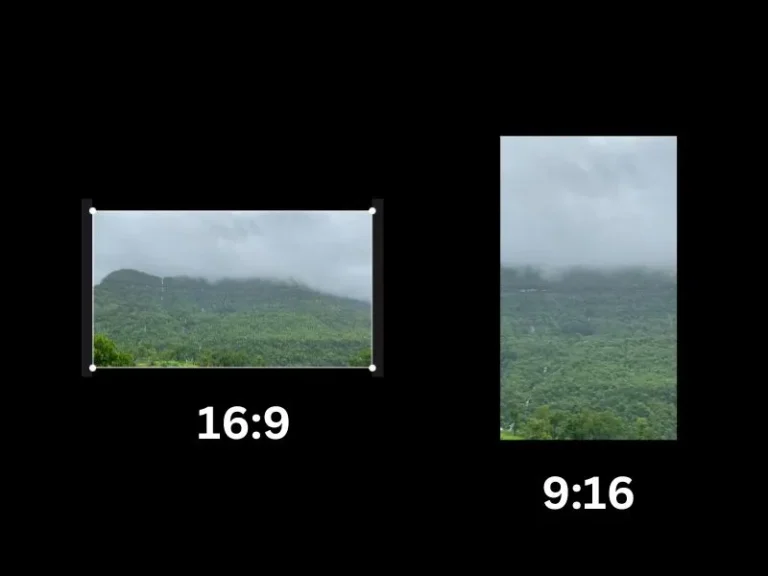These days, everyone like to watch short-form content. And, Instagram Reels, YouTube Shorts, and TikTok gained huge audiences because of it. If you also create short videos for any of these platforms. Then, you might know, these platforms do support videos in an 9:16 aspect ratio and 1080 x 1920 resolution. However, if you’re a new creator and have taken videos in horizontal or landscape mode. Then, you might be looking for some ways to convert horizontal video to vertical.
If you want to create short-form content from your landscape YouTube video. Then, I will suggest you use Vidyo AI. But, it will zoom out parts of the video. So, If you just want to rotate the video from horizontal to vertical. Then, you can easily do it with any free video editor. Or, by using Android/iOS built-in features.
However, there is now a better way available to convert landscape video to portrait. By using Adove Firefly and Video Editor. Well, in this article, you will find all possible ways to change video from landscape to portrait.
Convert Horizontal Video to Vertical
Method 1: Use the Photos App on your iPhone.
Photos App in iOS is quite powerful and feature-packed. It comes with a built-in video editor. With it, you can crop video, apply filters, Flip/Rotate Video, and adjust video exposure, contrast, brightness, and other aspects. Moreover, the app allows converting the aspect ratio of the video. Yes, you can convert a 16:9 video to 9:16 using iPhone Photos App.
Rotate Video on iPhone
- Do open a landscape video in Photos App.
- After that, tap on the “Edit” option.
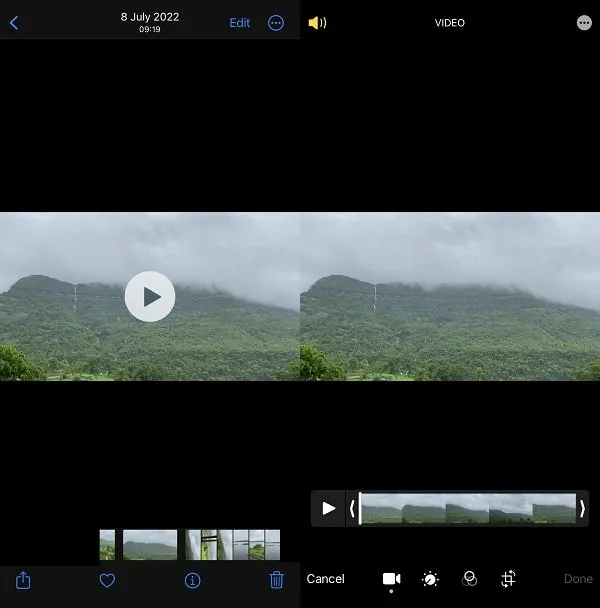
- An editor will get open, do select the fourth option from the bottom.
- Now, tap on the second option from the upper right corner of the screen.
- The video will now get rotated from landscape to portrait.
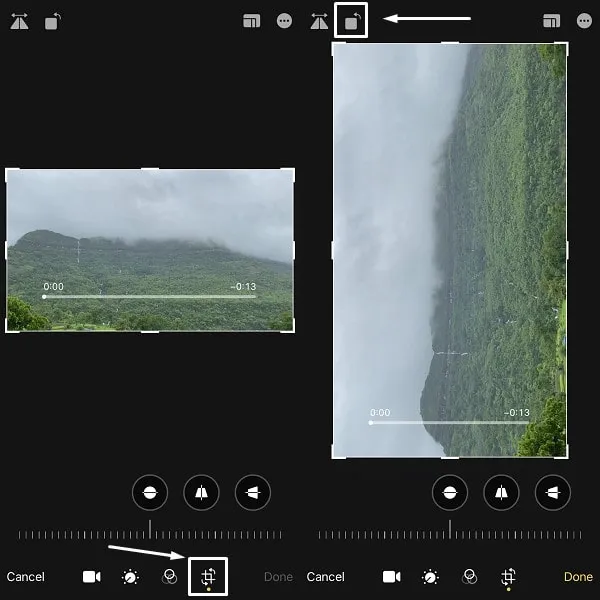
- Tap on Done to apply changes.
Convert Horizontal Video to Vertical.
If you don’t want to rotate the video. But, want to convert it into a vertical view. Then also, Photos App offers an option for it.
- Follow the above-mentioned steps from 1-4.
- Tap on the “rectangle” icon close to “
…“.
- First, do select the
16:9option from below.
- After that, you will now see portrait and landscape icons. Tap on the “Portrait” Icon.
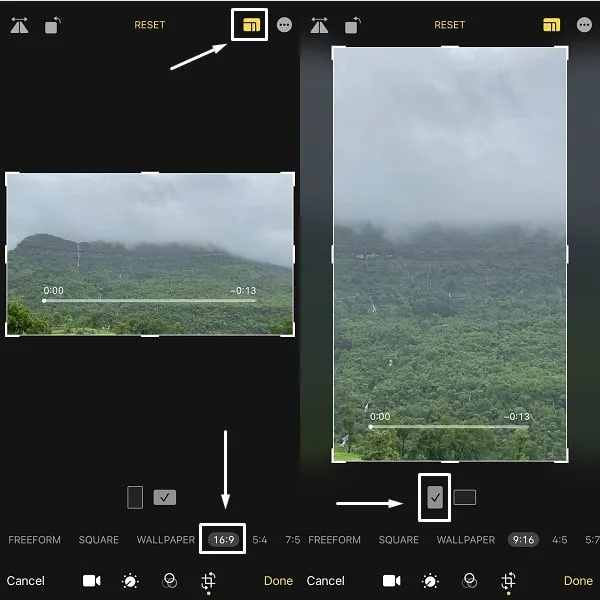
- Now, adjust the frame of the video.
- Tap on Done.
If you want to keep the entire video frame, then you can use the first method to rotate the video. Or, if you want the video should stay straight, then, you can use the second method.
Method 2: Use Instagram App to Rotate or Convert Video
Well, you don’t need to use any third-party video editor. Or, look for any landscape-to-portrait video converter. You can simply use Instagram App to do so.
- Do open Instagram App on your Android or iPhone.
- Swipe to the right side.
- Tap on the bottom left corner of the screen and do select the video. Tap on Done.
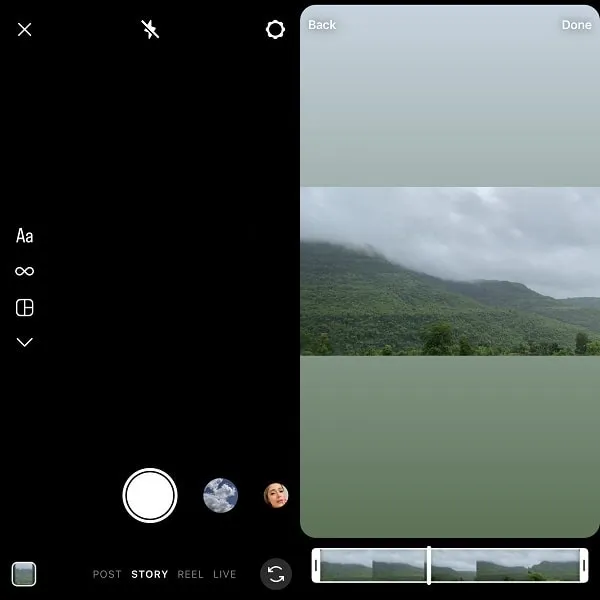
- You will see that Instagram already added a blurred background to fit your video in
9:16.
- But, if you don’t want any blur background. Then, simply you can pinch and zoom the video to fit.
- Or, you can rotate the video if you like.
- Now tap on the “…” icon and after that tap on Save.
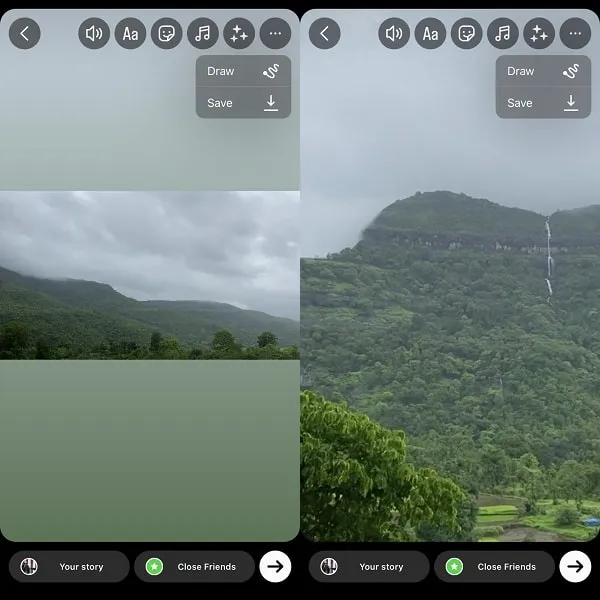
- Video will now get saved into your Photos App.
Method 3: Use CapCut App on Windows 11
If you’re a Windows user, then you can use the CapCut App to Convert Horizontal Video to Vertical. The App is developed by the same ByteDance company, that developed TikTok App. That’s why, it offers so many options to edit your video for TikTok, Reels, and YouTube Shorts.
- Do install CapCut App from Microsoft Store.
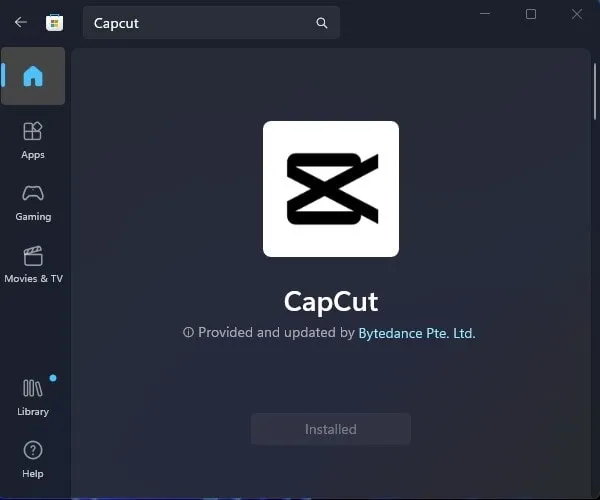
- Open App, Click on New Project.
- Click on Import. The “Select a media resource” window will get open. Do select the video that you want to convert, and click on Open.
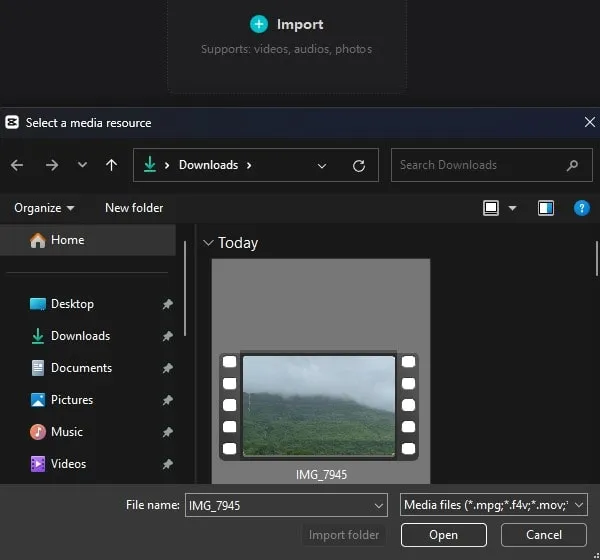
- Now, do drag and drop the video into the timeline. (You will see, the “Drag material here and start to create” section. In that section, you have to drop the video.)
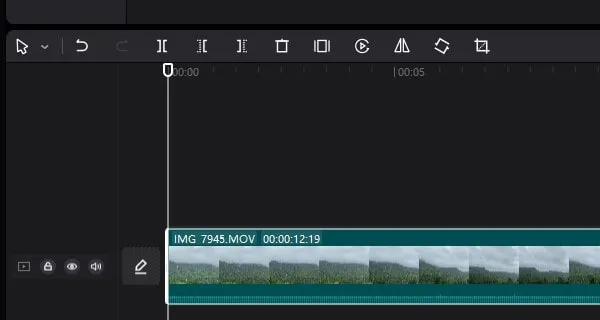
- In the Player section, you will find a ratio option. Click on it, and do select the
9:16option.
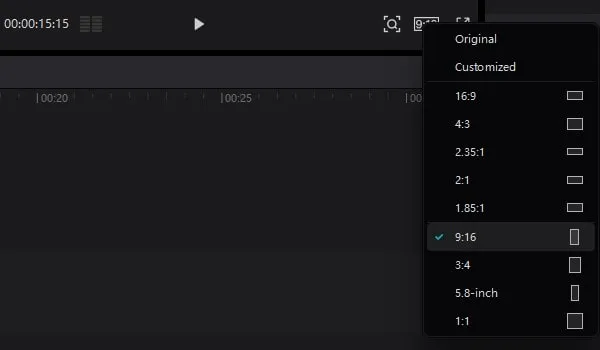
- Capcut will now add a black border to fit the video into the
9:16frame. Click on the video to select it, you will see a white border around it.
Optional: You can export it now if you like the black frame. Moreover, If you don’t want to rotate the video. Then, you can simply select the video frame and pull it to fit at 9:16.
- Now, on the right side, in basic settings, you will find rotate option. Rotate the video to 90 degrees.
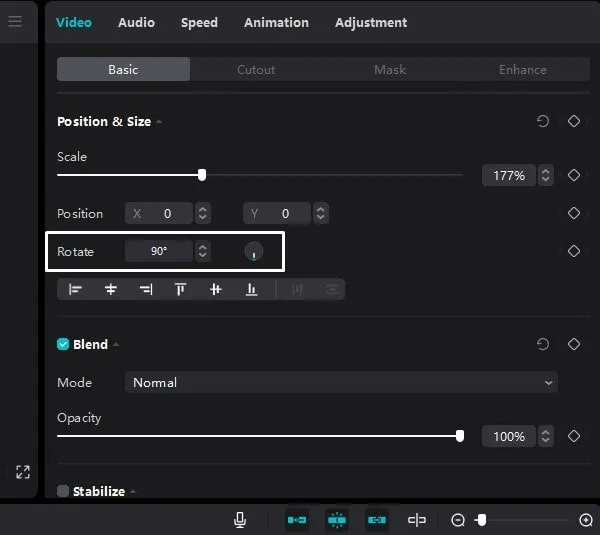
- Now, click and pull the video frame to fit into the
9:16ratio. That’s it, you have successfully rotated the video.
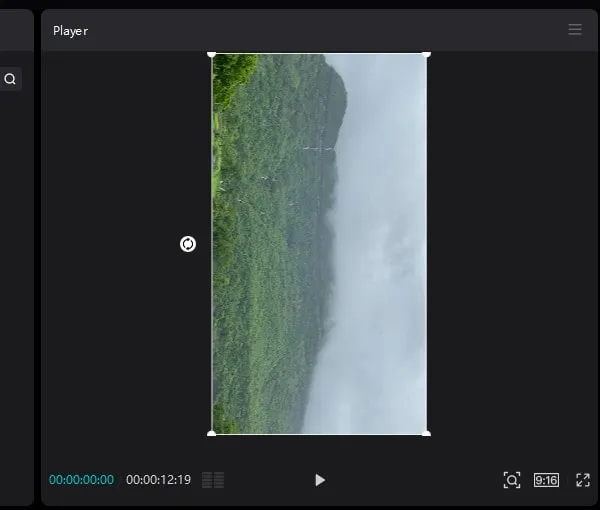
- Click on Export from the upper right corner.
- An export window will appears, keep all settings unchanged. And, Click on Export.
Once the Video file gets extracted successfully, you will see the “Open Folder” option. Click on it. Yes, you can also publish the video on TikTok or YouTube from the same window. The video folder will get open, and from there you can play the video.
Method 4: Use VN Video Editor App on Android/iOS
If you’re an Android or iOS user. Then, you can try VN Video Editor App on your Smartphone. It offers built-in options to change the frame ratio to 9:16 for TikTok.
- Do install VN Video Editor App on your Smartphone.
- After that, do select the video file in the App which you want to convert.
- Once Editor gets open, tap on “Original” and do select the
9:16option.
Optional: You can also rotate the 16:9 video if you like. Swipe left from the bottom options and you will find rotate option.
- The app will convert landscape video to vertical by adding a blurred background.
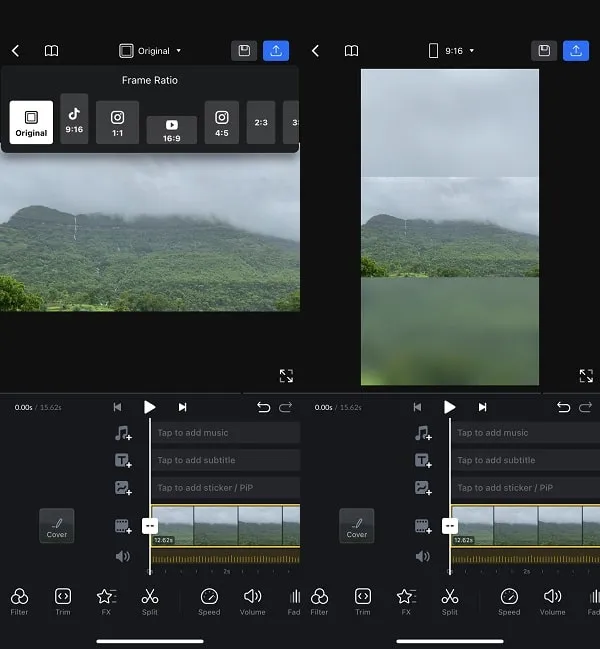
- If you don’t like the background. Then, you can select the video file and you will see a yellow border around it.
- Now, pinch and zoom to set the video to a
9:16frame.
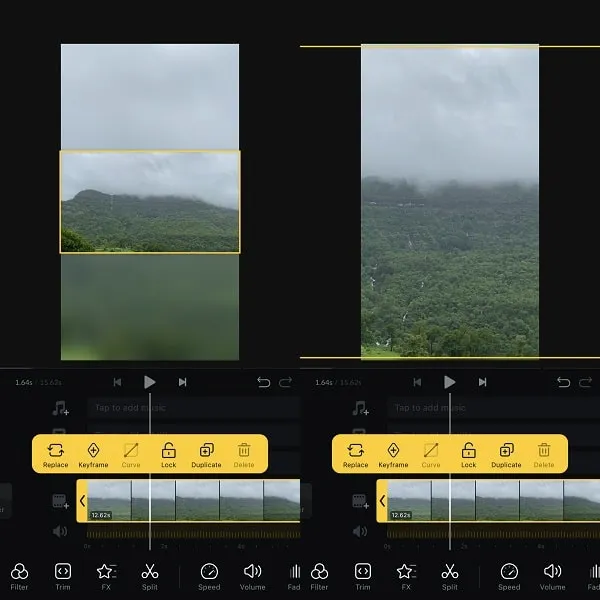
- Tap on Export Icon.
- Export Screen will appear, tap on Export.
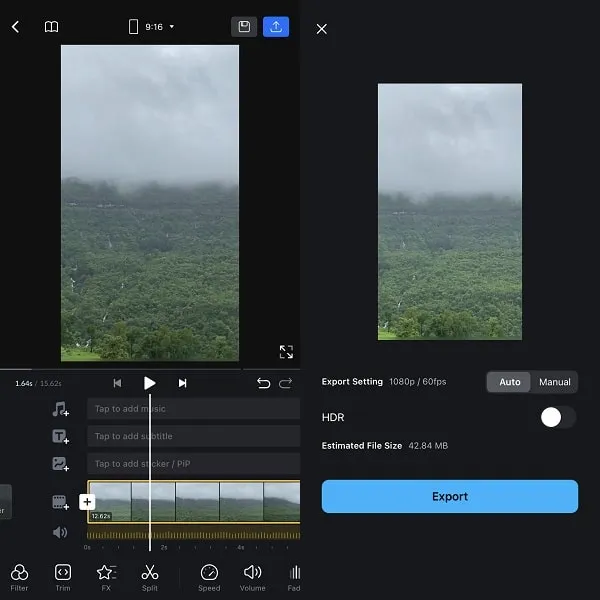
Once the Export process gets completed. You can share videos directly on social media platforms. Or, you can save it to local storage.