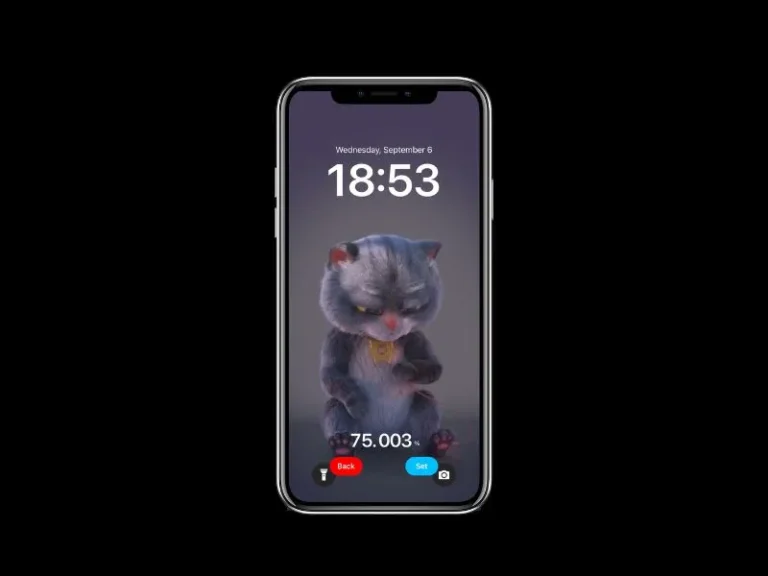In comparison to Android, Apple does offer limited customization options for iPhone. Yes, in iOS 16 Apple introduced so many lock screen customization options with Widgets. In addition, the latest iOS 17 comes with StandBy mode for the lock screen. Allows you to add Widgets, Photos Library, and Time on the lock screen. However, it works only with the MagSafe charger. But, one feature which still lacking in iOS and iPadOS is Charging Animation.
These days Android smartphone companies do offer built-in charging animation and customization options. Well, no worries, with the help of an iOS App and Shortcuts App. You can get charging animation for your iPhone. If you’re aware, the Shortcuts app even lets you change the charging sound of your iPhone.
Get Charging Animation for your iPhone
Charging Play and Shortcuts App
Charging Play is one of the best apps to get charging animation on iPhone. It works combined with the iOS Shortcuts App. You have to create a charging automation with the Charging Play App. So that, once you connect your wired or wireless charger. The app will get started and will display a charging animation. And, when the charging cable is pulled out, the app will exit. So that, fewer background resources are being used by the App.
- Go to the Apple App Store and Search for the “Charging Play” App.
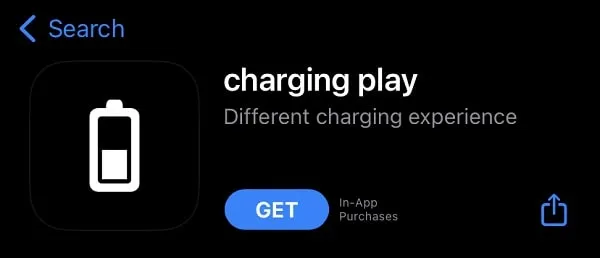
- Tap on Get and install the Charging Play App on your iPhone.
- After that, open the shortcuts App. Tap on Automation.
- Tap on the + icon after that tap on “Create Personal Automation”.
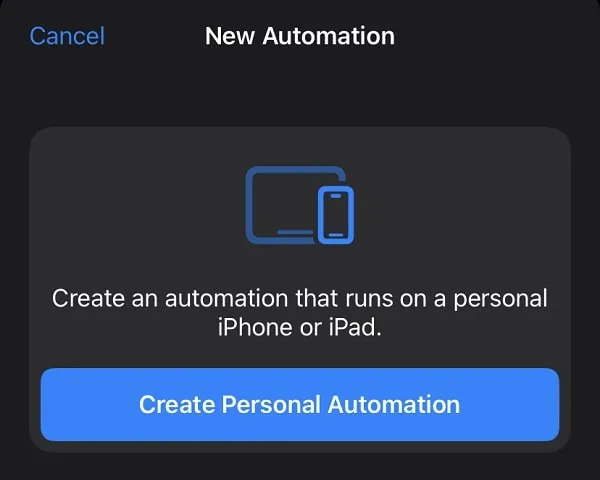
- Scroll down and tap on Charger.

- Next, Keep the “Is Connected” option selected, and tap on Next.
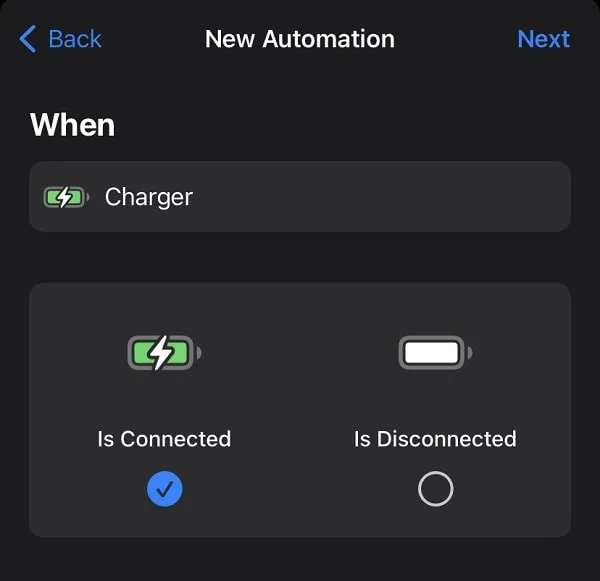
- Tap on “Add Action”.
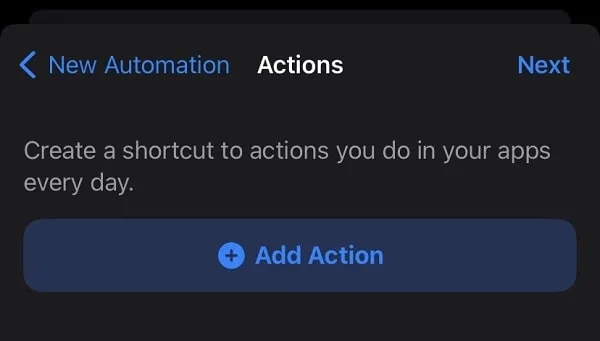
- Next, in “Search for apps and action”, look for Charging Play App. And, do select the App name.
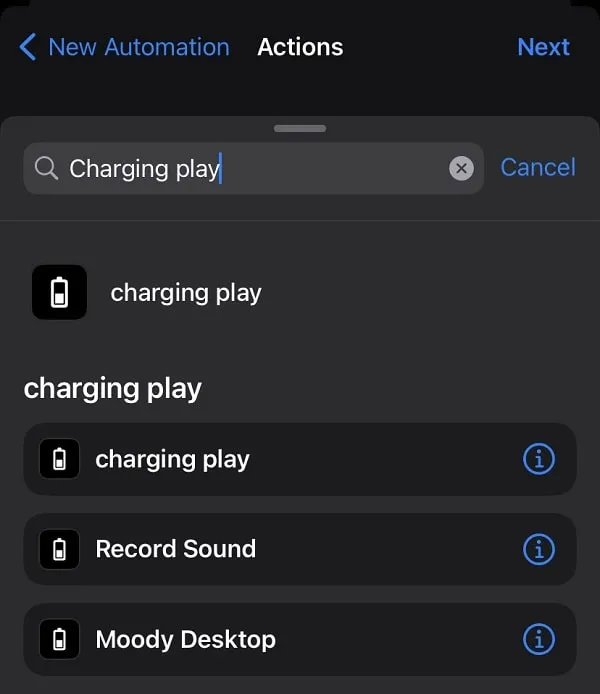
- Tap on Next.
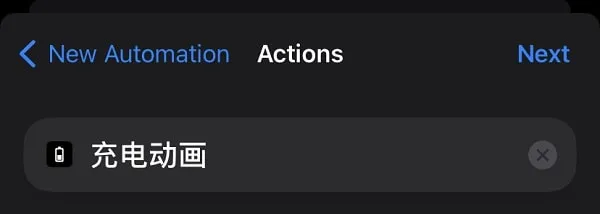
- Now, disable the “Ask Before Running” option, and tap on Done.
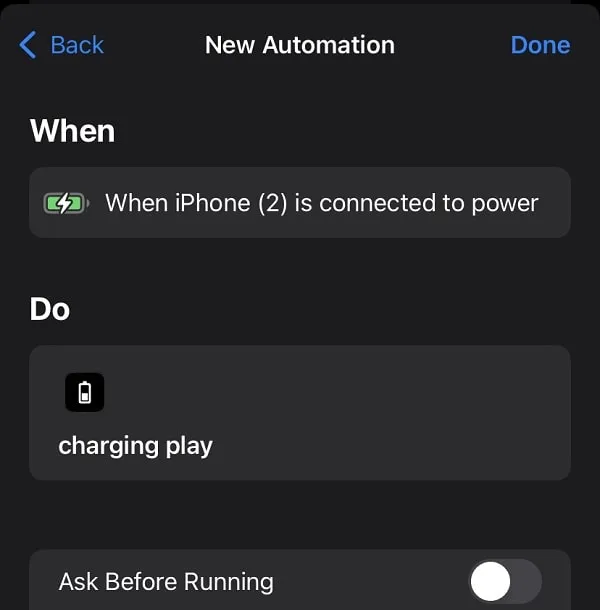
- Now, connect your iPhone to the charger, and within a few seconds animation will appear. Tap on the “Ask App Not To Track” option.
- After that, tap on Allow. And, after that tap on Well. You will now see a simple charging animation.
- Disconnect the Charger and open the Charging Play App. Tap on “Change Charging animation”.
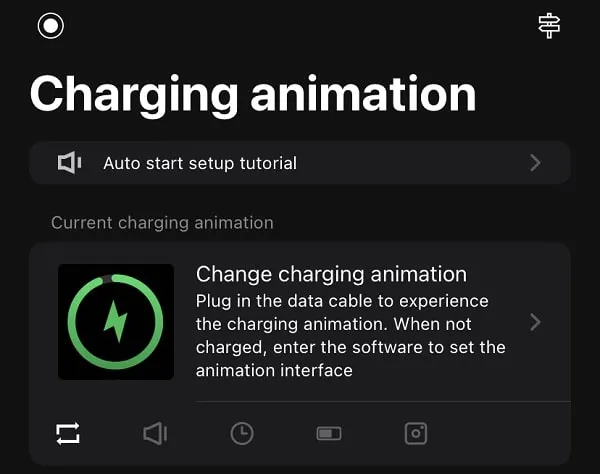
- In the Select Animation screen, you will find so many charging animations with sound.
- Tap on a charging animation, and you will see multiple customization options.
You can turn on/off animation sound. Enable/Disable the flashlight and camera icon. Even, You can choose whether you want an animation loop or not. You can tap on Preview to see how the animation will look.
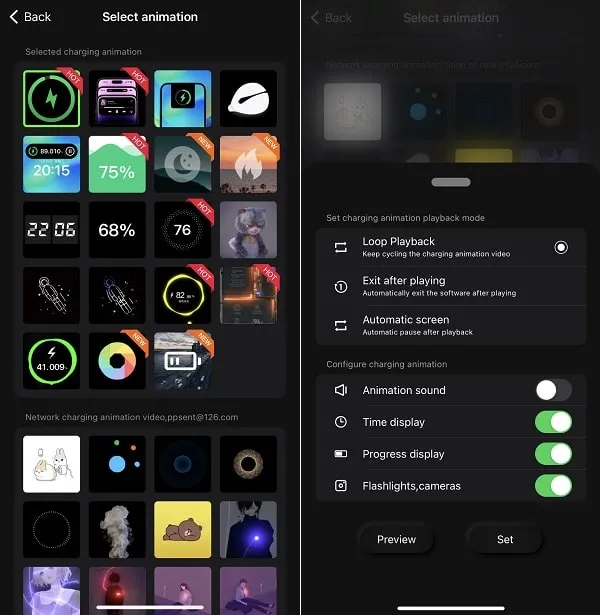
- Once, you customize the animation as you want, tap on Set.
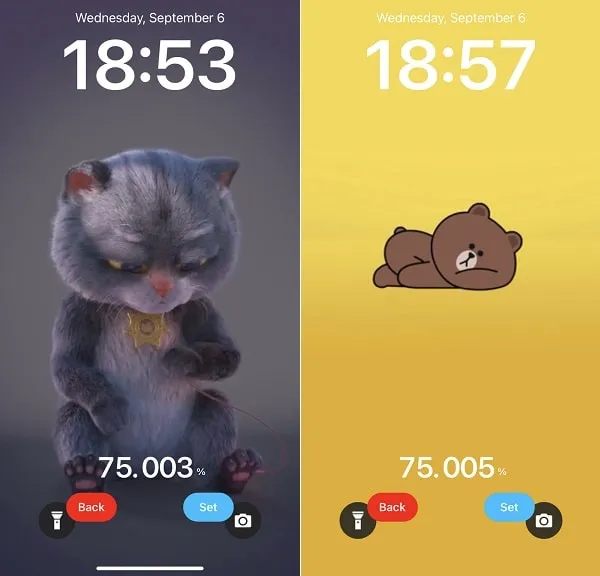
Note: The app will now ask you to watch an ad to apply animation. If you like the app you can buy and remove ads permanently. Tap on “Look at the advertisement”. Watch and close the ad and you will able to set the animation.
Once, you set the new animation connect your charger and you will see the new charging Animation on the iPhone lock screen.
However, the charging play app only works when your iPhone is unlocked. Which can be a negative point for some users.