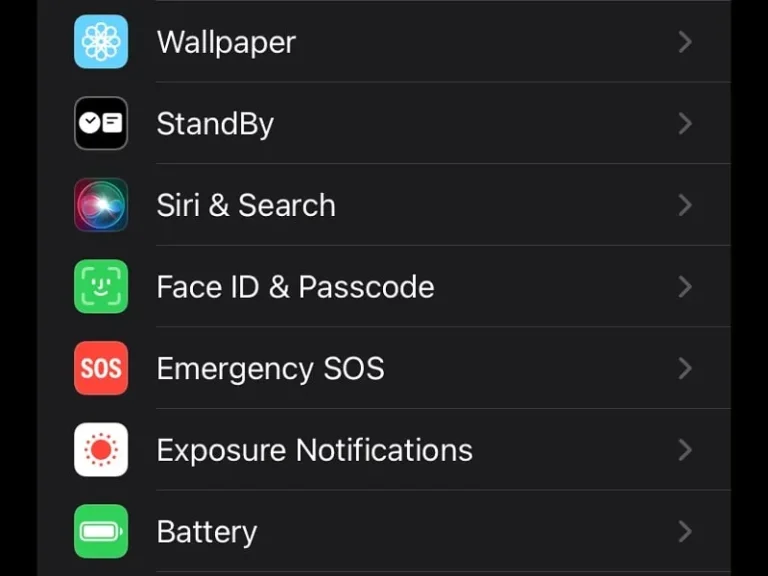The iPhone’s Face ID and Touch ID Security are undoubtedly better than Android. In older iPhones and iPads, Apple used to provide Touch ID, basically a fingerprint unlock system. In the iPhone X, Apple first introduced Face ID as a feature. Initially, it had some flaws, but now Face ID is quite secure. If Face ID fails to authenticate, then you can use your Passcode. Yes, you can turn off and change Passcode from Settings. But, after the iOS 17 update, if the Touch ID & Passcode or Face ID & Passcode option missing in the Settings App.
Then, no worries, you just have to change some “Content & Privacy Restrictions” settings. And, you can re-enable the “Face ID & Passcode” option.
Apple provides an option to disable “Face ID & Passcode” settings. To prevent unauthorized passcode changes of iPhone and iPad. You might have changed some Screen Time settings in the past. Because of this, the Face ID & Passcode option is not showing in the Settings App. Well, here’s how to get it back. If WiFi not working on iPhone after iOS 17 Update, then also you can fix it.
Enable Face ID & Passcode option in Settings
- First, open the Settings App on your iPhone.
- Tap on Screen Time.
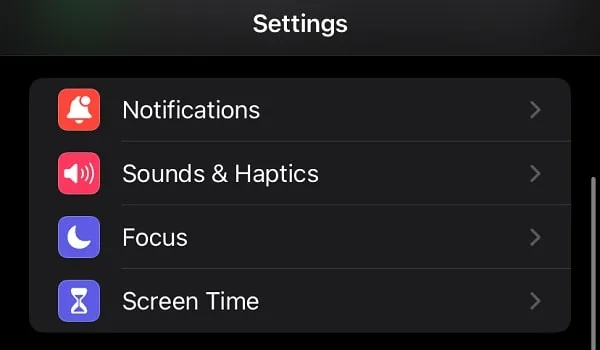
- Scroll down and tap on “Content & Privacy Restrictions”.
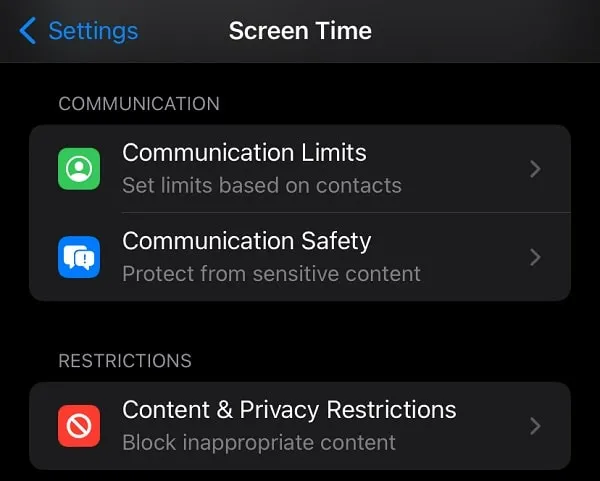
- Content & Privacy Restrictions settings will get open. Scroll down and you will see the “Passcode Changes” option.
As you can see it’s set to “Don’t Allow”. And, because of it, the “Face ID & Passcode” option is disabled. Do tap on it.
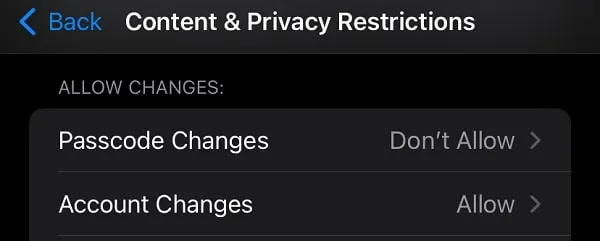
- Enter Passcode screen will appear, do enter your Screen Time Passcode.
Note: If you don’t remember your Screen Time password. Then, scroll down and reset your Passcode.
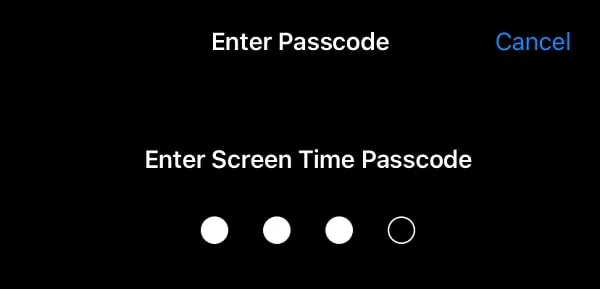
- After that, tap again on Passcode Changes.
- Now, select the “Allow” option.
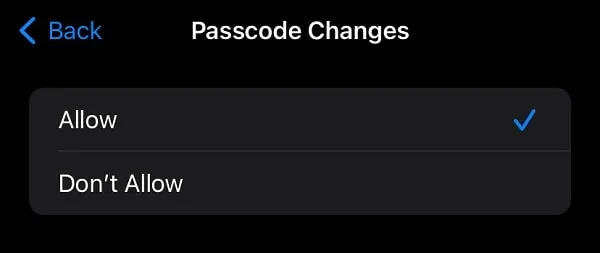
- That’s it, now close the Settings App. And, reopen it, and you will find the “Face ID & Passcode” option.
- Once you tap on it, it will ask for a passcode.
- That’s it, you can manage all your Face ID or Passcode settings.
Reset Screen Time Password
- Do open the Settings App, and tap on the “Screen Time” option.
- Scroll down and tap on “Change Screen Time Passcode”.
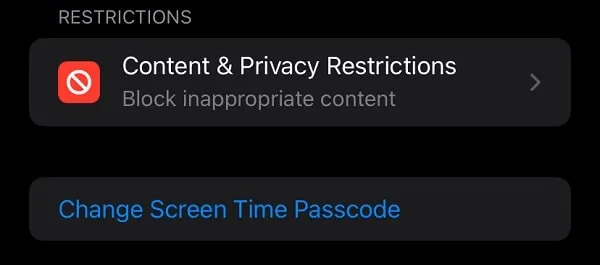
- Tap on “Change Screen Time Passcode”. (Yes, alternatively, you can tap on the “Turn Off Screen Time Passcode” option.)
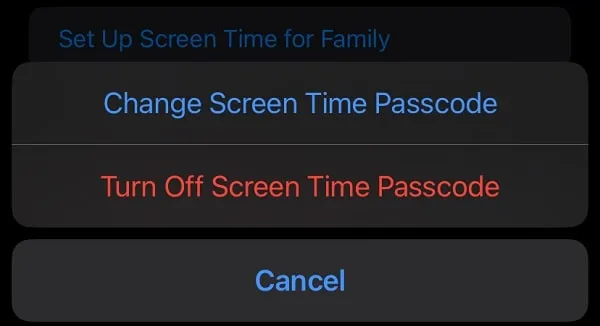
- Next, it will ask you to Enter the Old Screen Time Passcode. Simply, tap on Forget Passcode.
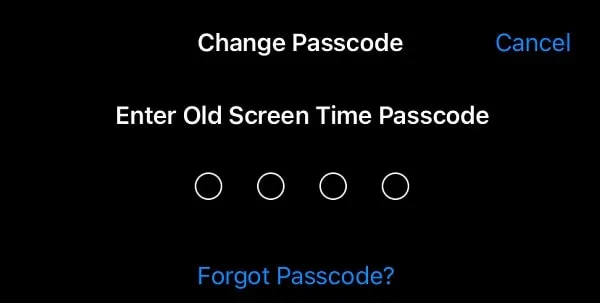
- Screen Time Password Recovery screen will appear. Do enter your Apple ID details.
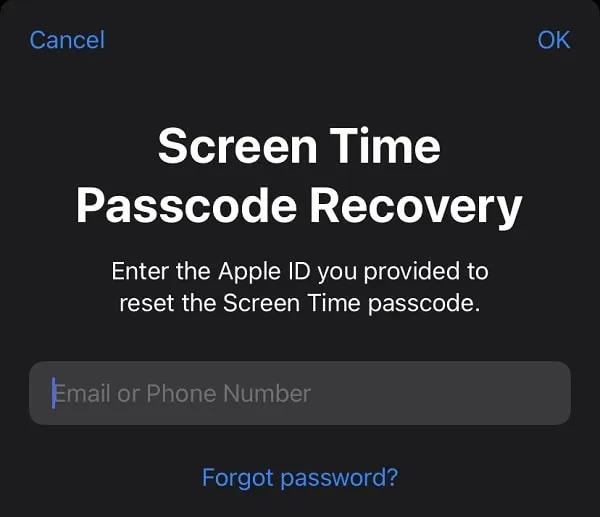
- Once you successfully enter your Apple ID login details. After that, the “Enter New Screen Time Passcode” screen will appear. Do enter 4-digit passcode.
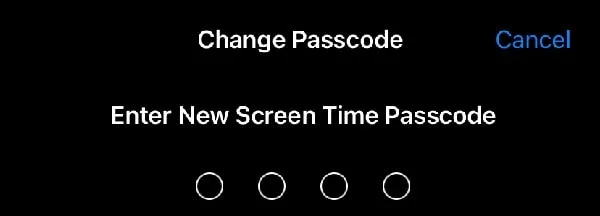
- You have to verify the screen time passcode. Do enter it, and the Screen Time Passcode will get reset successfully.
- That’s it, use the new passcode to enable Face ID & Passcode in settings.
Restart your iPhone
After allowing passcode changes, if still Face ID & Passcode option not showing. Then, do restart your iPhone once. And, it will fix the issue.
However, if you still facing the issue with your iPhone, then let us know in the comment section.