Undoubtedly, after Reels, Instagram is the most widely used social media platform. Even, these days so many brand promoters and marketers are using Instagram to promote their products/brands. If you’re an Instagram Influencer, then Instagram comments are the best way to connect with your audience. By reading comments, you can know your audience, and create Insta content according to it.
So, if you want to download Instagram comments. Then, there are various websites, extensions, and iOS shortcuts available to export comments from Instagram. Yes, you can export Instagram comments into an Excel sheet with the user profile. This way you will able to read comments easily. Here’s how to extract comments from Instagram posts.
Contents
Export Comments from Instagram in CSV File
Use IGCommentExport Chrome Extension
IGCommentExport is a freemium Chrome Extension. With this extension, you can export Instagram comments to a CSV File. And, you can open that CSV File in Google Sheets. You just need to copy and paste the Instagram post URL and leave everything over the extension. Apart from Comment Text, the extension export the User ID, Username, User Profile URL, Comment ID, Profile Pic URL, Date, and Time of Comment.
Note: Yes, you can only export the first 100 comments using this extension. If you want to export all comments on the post. Then you have to opt for premium plans.
- Open the following link to add IGCommentExport Extension to Google Chrome.
- Click on “Add to Chrome”.
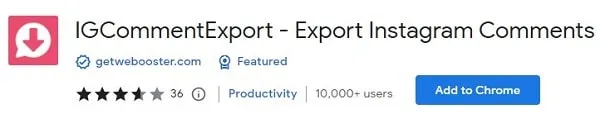
- A pop window will appear, click on “Add extension”.
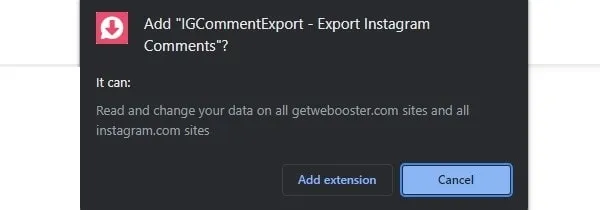
- Once, the extension gets added to Chrome. Do click on the puzzle icon on the top right side of the screen. After that, click on the pin icon next to the “IGCommentExport” extension name.
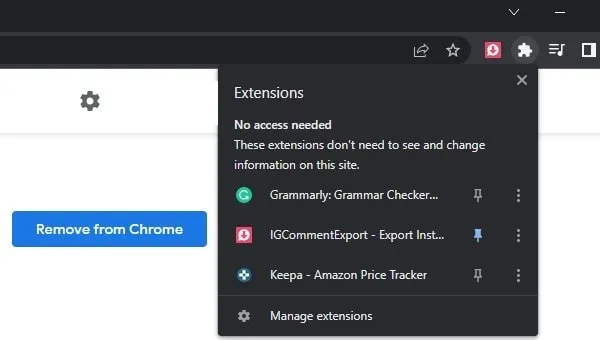
- Once, Icon gets pinned to the Chrome toolbar. Click on it, it will ask you to sign in. Click on it, and do sign in using your Google Account.
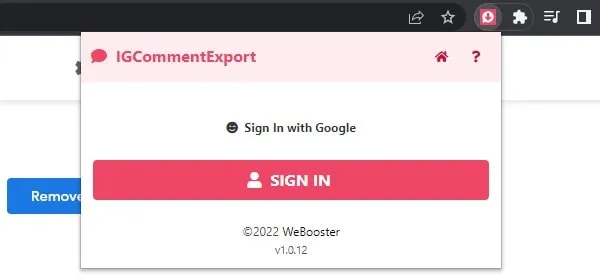
- Now, open the Instagram post, of which you want to export comments.
- Click on the three-dots icon and after that click on “Copy Link”.
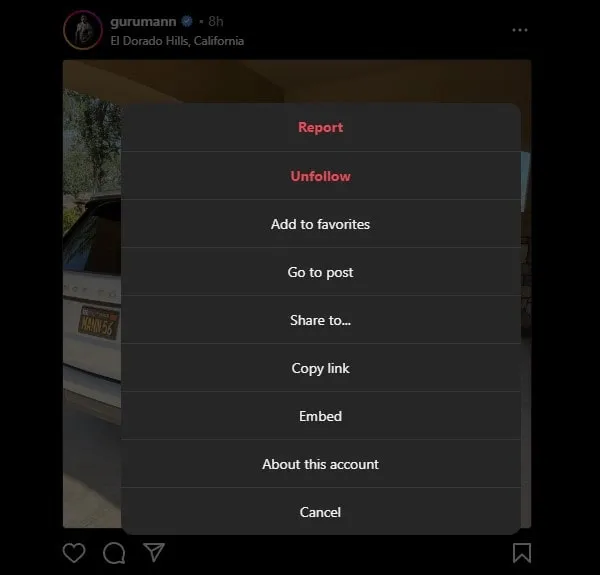
- Once the link gets copied to Clipboard. Click on the Extension icon again and paste the copied link.
- Click on “Export Comments to CSV”.
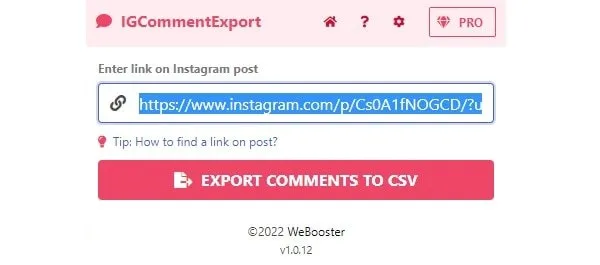
- A new tab will get open, and the Extension will start exporting comments.
- Once Export Process gets completed, click on the “Download Comments” button.
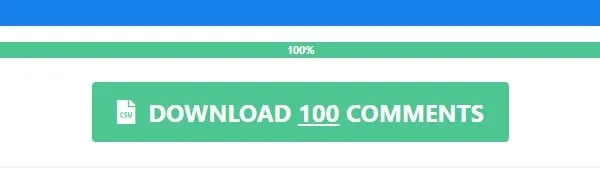
- A Comment Export CSV File will get downloaded.
Open CSV File in Google Sheets.
- Open Google Sheets Website and log in using your Google Account. (You can also use Microsoft Excel.)
- Click on the Blank option to create a new empty spreadsheet.
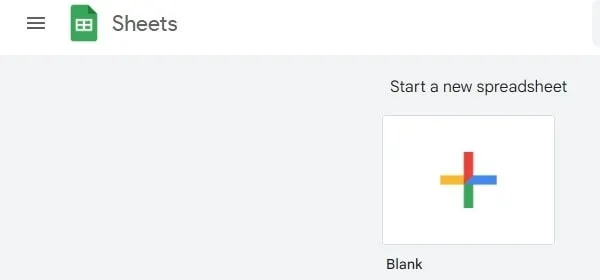
- Click on File > Open
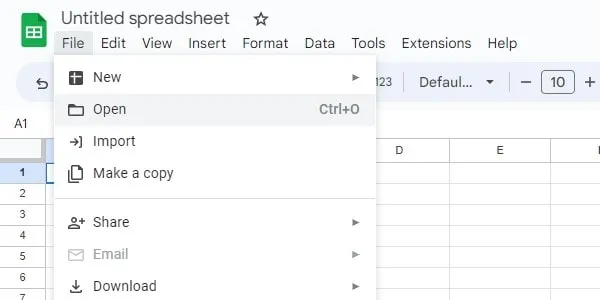
- Click on Upload > Browse.
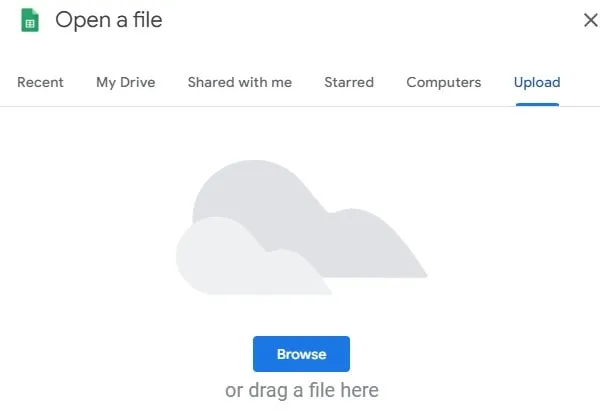
- Do select the downloaded CSV file from your computer, and open it.
- That’s it, you will now able to see all 100 comments in Google Sheets.
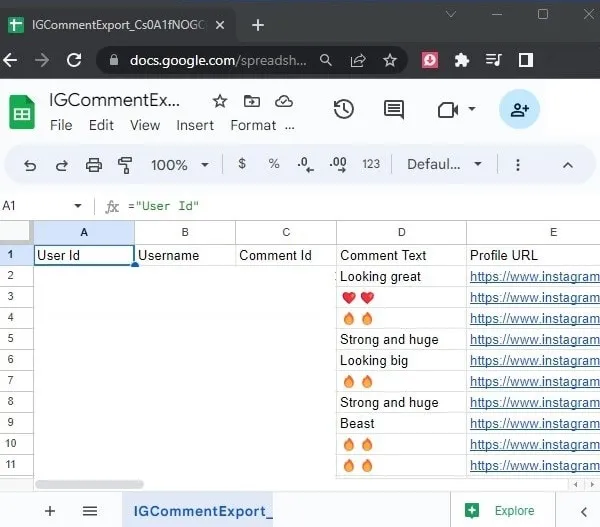
InsC – Export Instagram Comments & Giveaway
InsC is another Chrome extension to export Instagram Comments in CSV, XLSX, and JSON File format. If you’re someone who does a giveaway on Instagram. Then, this extension can help you to choose a random winner from Instagram Comments. Once you export comments from a post, you get an option to pick a random user from the Comments.
Without login, you can export 100 Comments from a post. And, by login through Google, you can export 200 Comments. However, to export all comments, you have to upgrade the plan.
Find out Instagram Post ID
To use this extension, you need to find out Instagram Post ID first.
- Open an Instagram post and tap on the three-dots icon. Click on Go to Post.
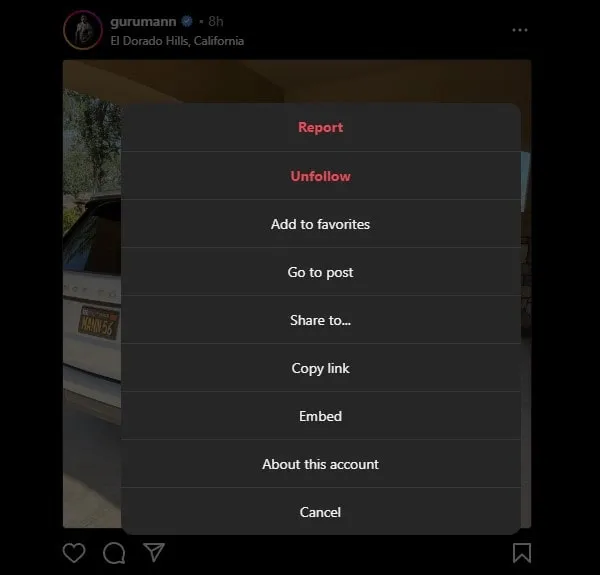
- Instagram Post will get open in a new tab.
- Now, check the URL you will find the Post ID after
https://www.instagram.com/p/.

- Copy the post ID without
/.
Add InsC extension to Chrome and Export Instagram Comments.
- Open the following link of the InsC extension Google web store. And, “Add Extension” to Chrome.
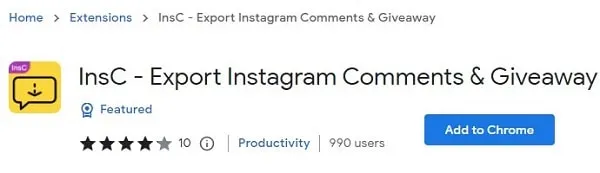
- Once, the extension gets installed, click on the Puzzle icon in Chrome, and Pin the Extension icon to Toolbar.
- Click on the extension icon and do paste the Post Id and click on Start.
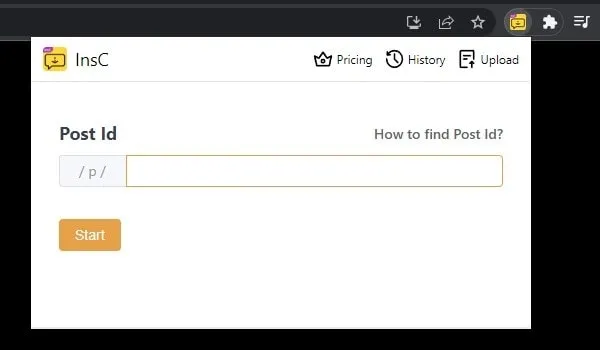
- The extension will now export 100 comments. If you want more than 100 comments to export, then you can log in using Google Account.
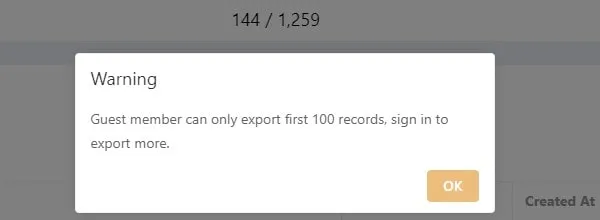
- Once you successfully log in, you can resume the Export Process.
- Click on Download > Download as CSV.
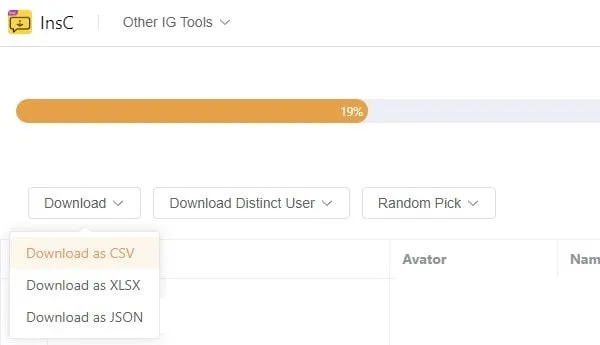
That’s it, a CSV file with all comments data get downloaded. You can open it in Google Sheets. Or, if you want to pick a winner from the comments. Then, you can click on Random Picks > From Comments.
Use Export Comments Website
If you don’t want to add any extensions to your Chrome Browser. Then, you can simply use this online ExportComments Website. ExportComments website allows downloading 100 Comments for free from a post. And, you can export comments from various websites in Excel File.
- Simply do copy Instagram Post URL.
- After that, do visit the ExportComments website on your Web Browser.
- Now, do paste the Instagram Post Link into the website. And, click on “Start Export Process”.
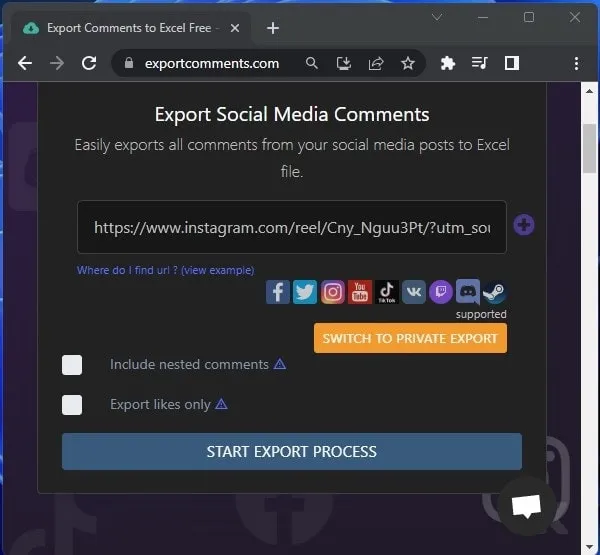
- Once, the Export process gets completed. It will ask you to pay if you want all comments to Export.
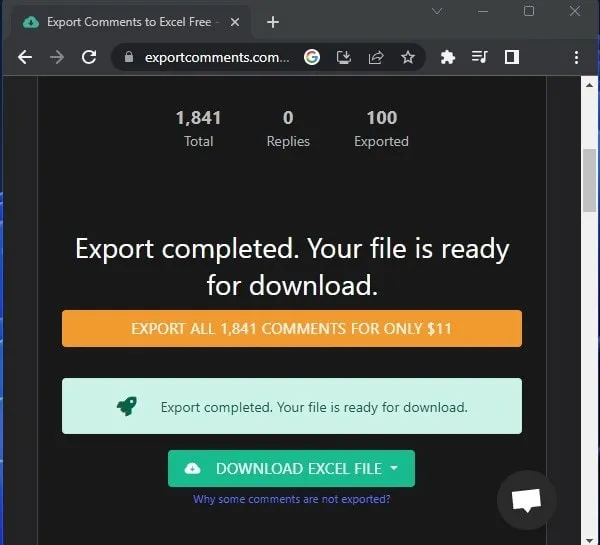
- To download the free 100 Comments Excel File, Click on Download Excel File. You can click on the following options.
- Save as Excel File
- Save as CSV File.
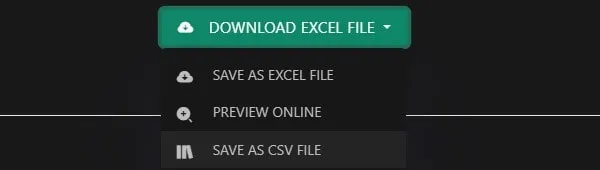
- Once File gets downloaded, you can open it in Google Sheets.

